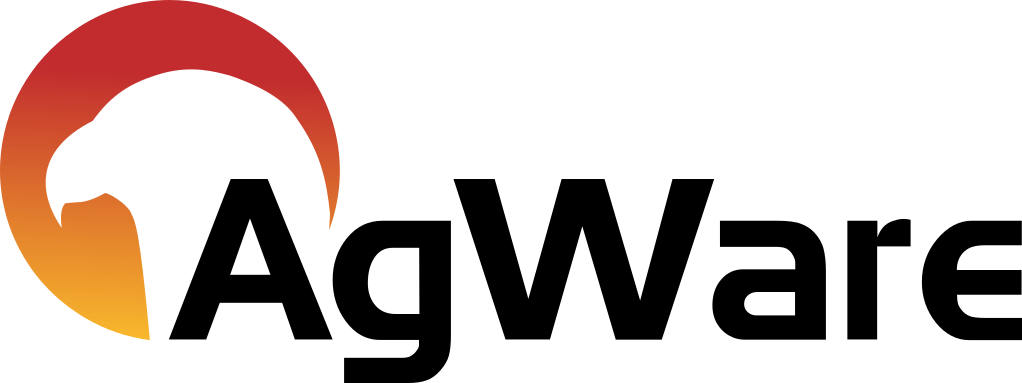Introduction & Brief Overview
AgWare Chattel
The Chattel on-line workstation was designed for consistent and time-efficient reporting. Either I-pads or smart phones sync with your desktop and allow more than one entry individuals in-the-field.
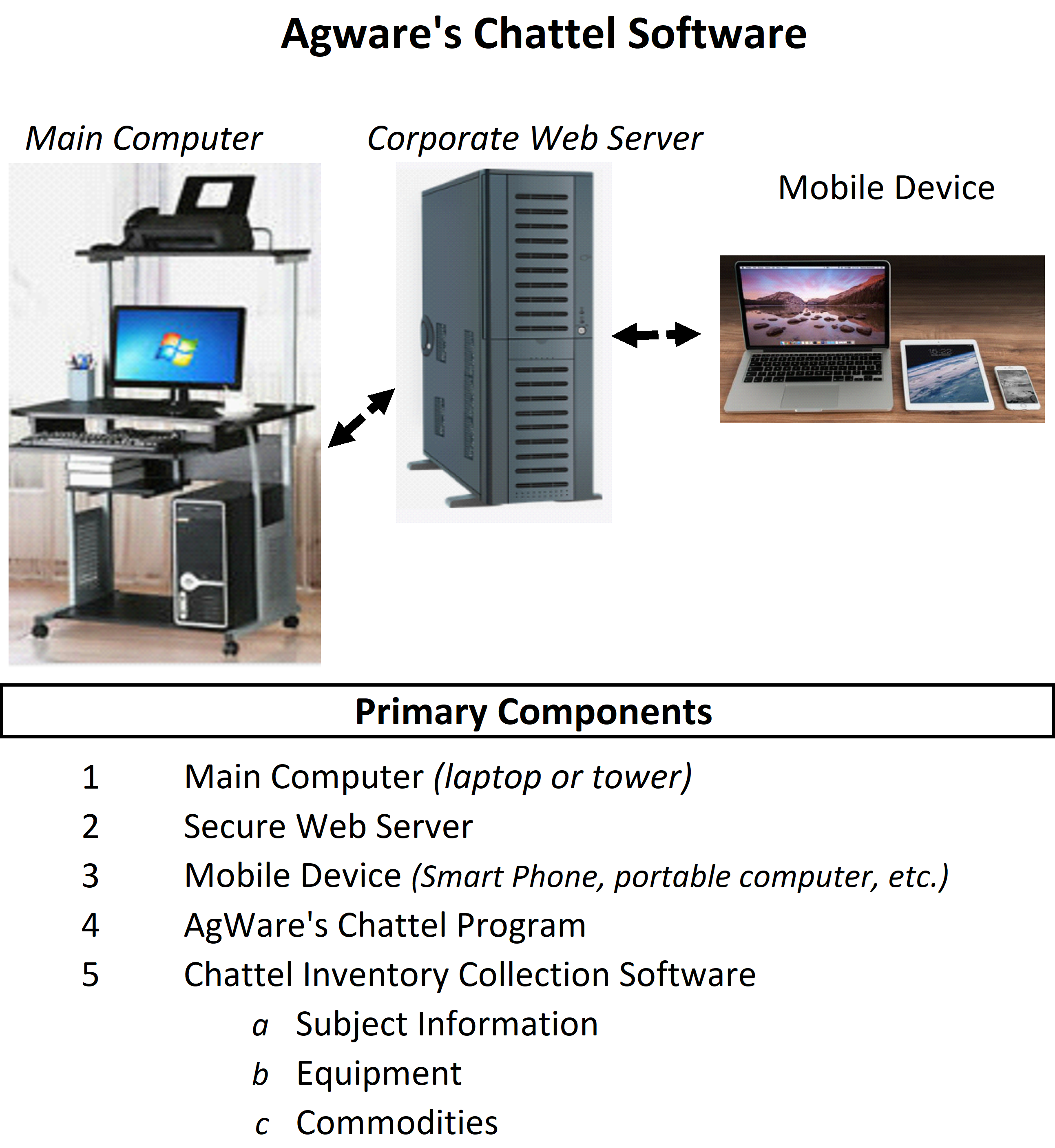
Brief Program Overview & Tutorial
AgWare’s Chattel program is a web-based system focusing on
- Subject Information, and
- Subject Valuation and consistent reporting
Once the Subject Information is initially completed (Name, Location, Equipment, Commodities, Other, Notes, and Attachments), it is downloaded to your Mobile Device, field inspection (inspection, notes, and pictures or maps) are then uploaded to your Main Computer for finalization and valuation. Multiple mobile devices are supported (iOS for now) in the field with no required internet (operates totally offline)
Data collected is hosted on company or individual servers
Subject Information Data Entry
Subject Chattel Record begins on Main Office Computer, i.e., you would not start a blank record in the field. After searching for, or beginning a new record, all other entries can be added through the mobile device.
Search function for a record started or completed:
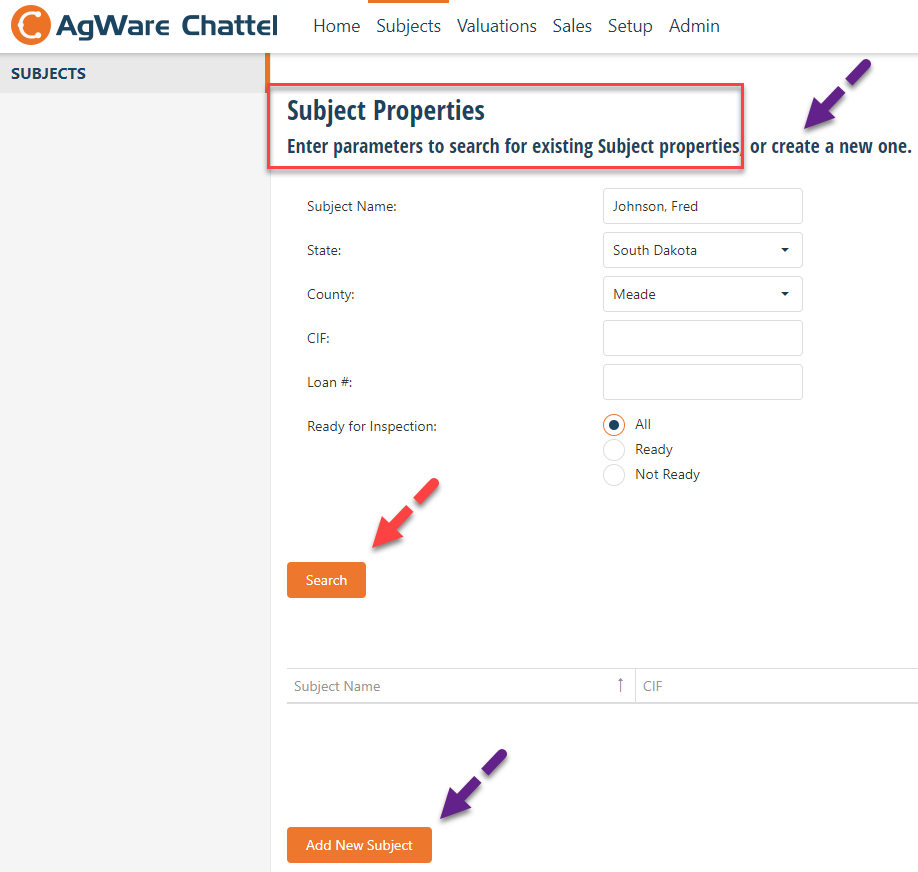
Red box denotes user searching for existing subject record. The red arrow uses either:
- Johnson, Fred
- South Dakota, or
- Meade County as the search parameters.
Or, the user can just hit the "Search" button and the following list appears:
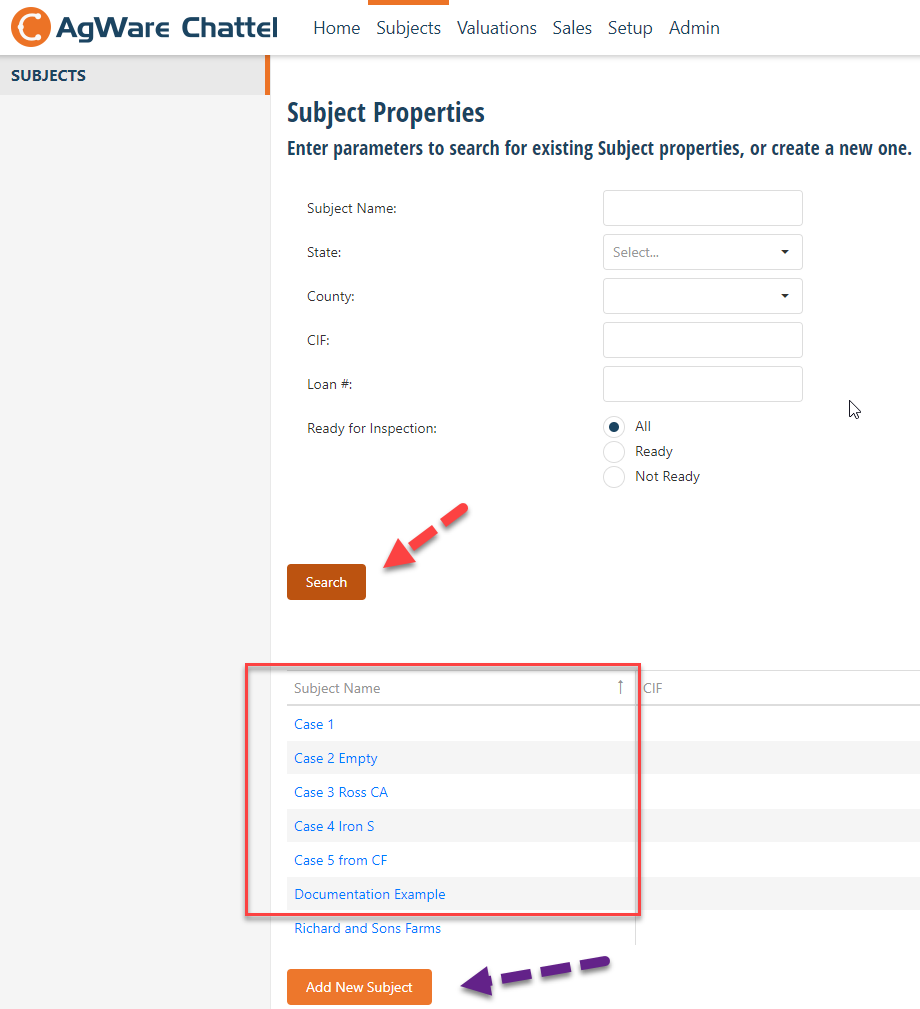
Or, the user can just hit the "Add New Subject" button at the bottom of the "Subjects" tab shown by the purple arrow, add required information and Save.
Subject Chattel records originate on Main Office Computer because users likely have some information prior to field inspections.
- Once the subject name entered, move to the "Locations" Tab and hit "Add Subject Locations" (green arrow)
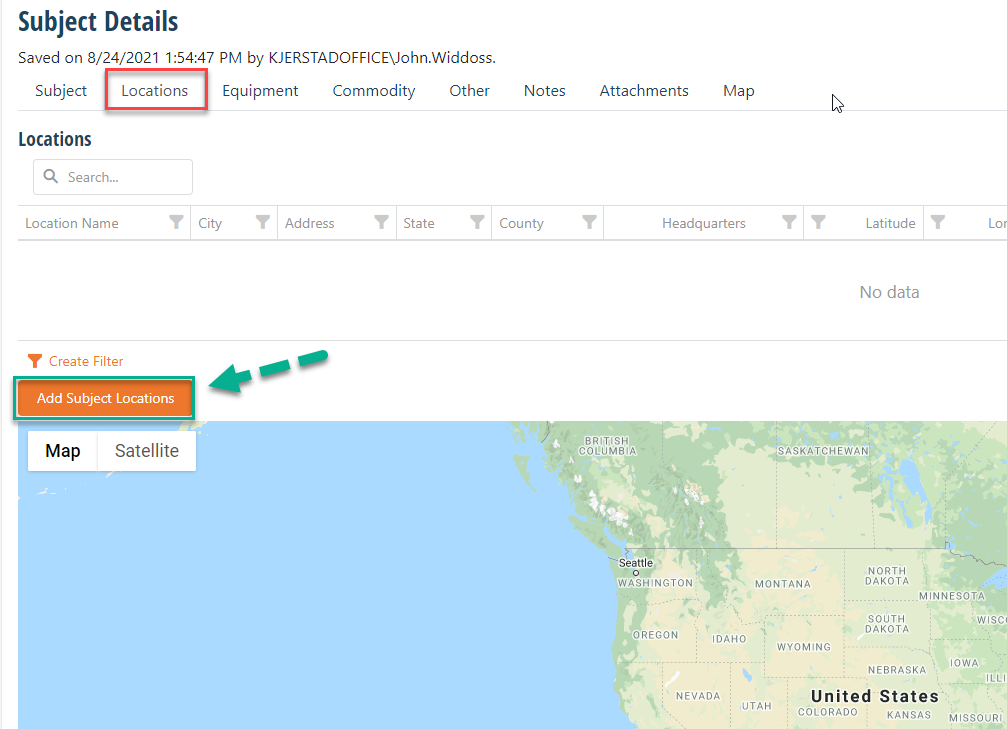
Then enter each locations name, state, county, and address if available, or place pins on the map. This subject has three locations to demonstrate shown as Fred Johnson #1 (marked as headquarters) and Fred Johnson #2 and #3 are shown in the red box, but are not "headquarters". Lat/Long indicated along right side of red box is automatically inserted into the record from the mapping feature to synchronizing field information (notes, pictures, maps, etc.).
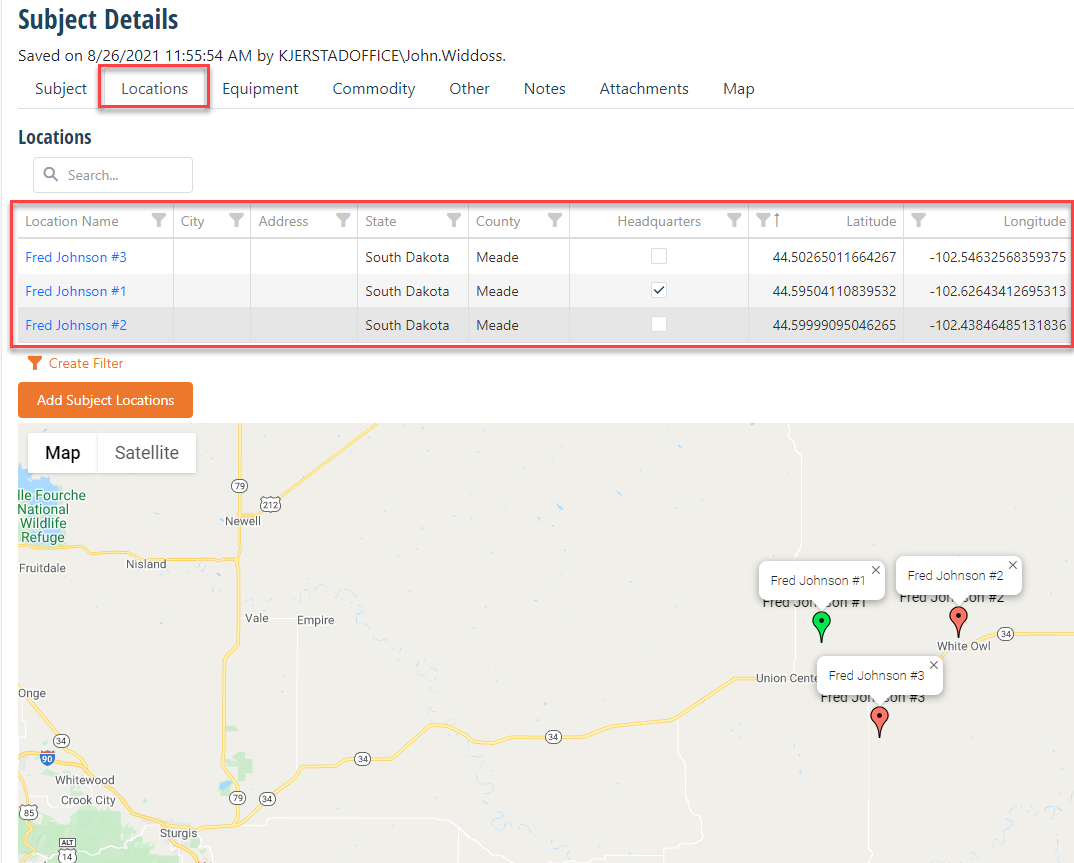
- Adding individual "Equipment" record, "Import" Chattels from existing Excel™ list or prior ClickForms Chattel appraisals, or "Clearing" the existing list that existed is shown the lower left (purple box) as the "activity" desired at any point in the process. Red box delineates the operation "Tab" that is open. The yellow box contains "filters" to sort the Subject Equipment list. The green box shows NO records have been added to this point.
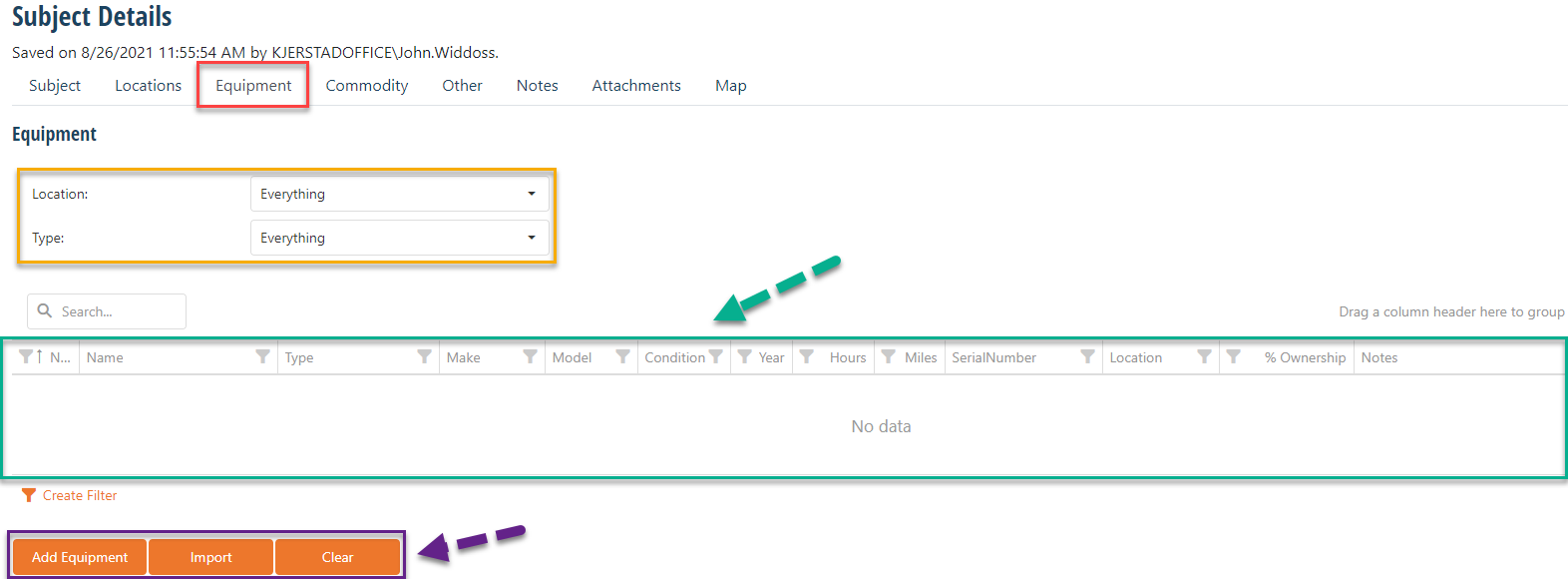
For individual equipment entries, hit "Add Equipment" and add each Chattel piece individually.
Under the "Import" button, there are three options:
a. Copy an existing "XML" record and paste,
b. "Select Report XML file" and hit "Import" again; or, "Drop" identified file into the right yellow box area,
c. "Select Excel file" from a folder on your computer; or open the file where your Excel is location and drag/drop it onto the second (right) green box. NOTE: User Excel heading must match those seen on the screen below BEFORE import. Additional items a user may have in their Excel file is not lost, but inserted in sequence in "Notes".
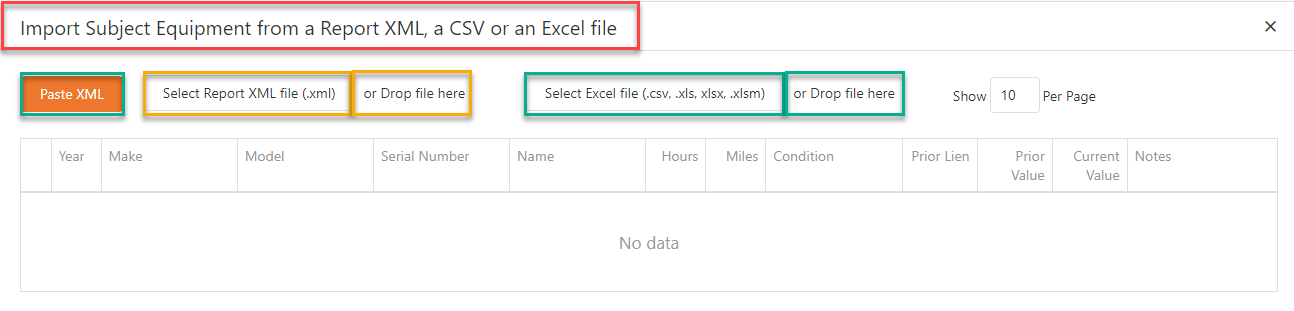
The example below uses the green, or "Select Excel file" option from my desktop
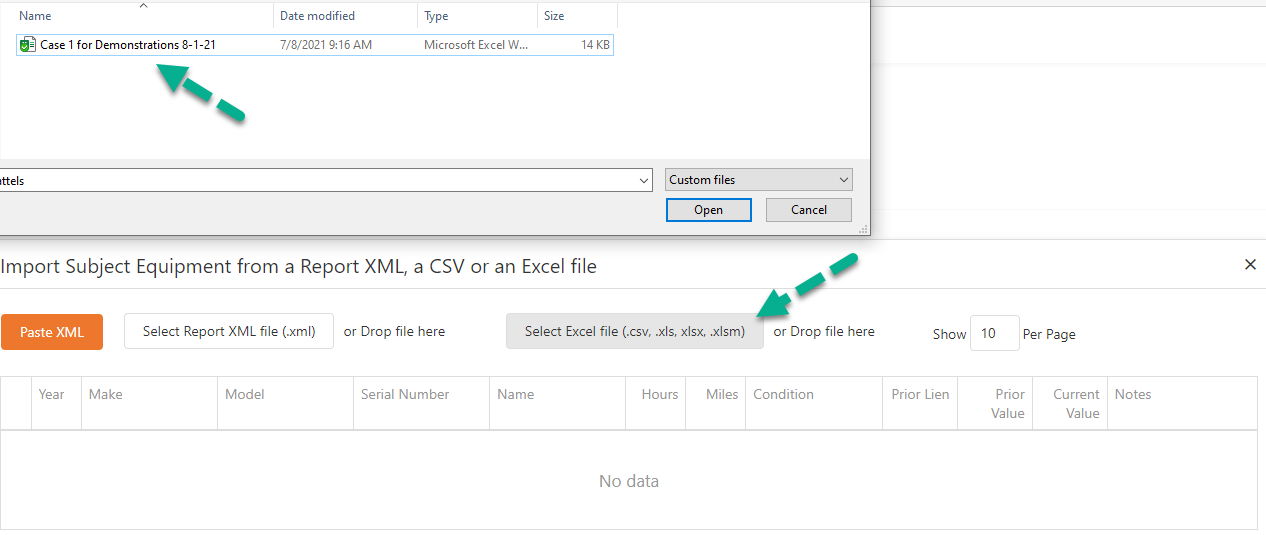
Once the file is identified, the program will populate the grid as shown below:
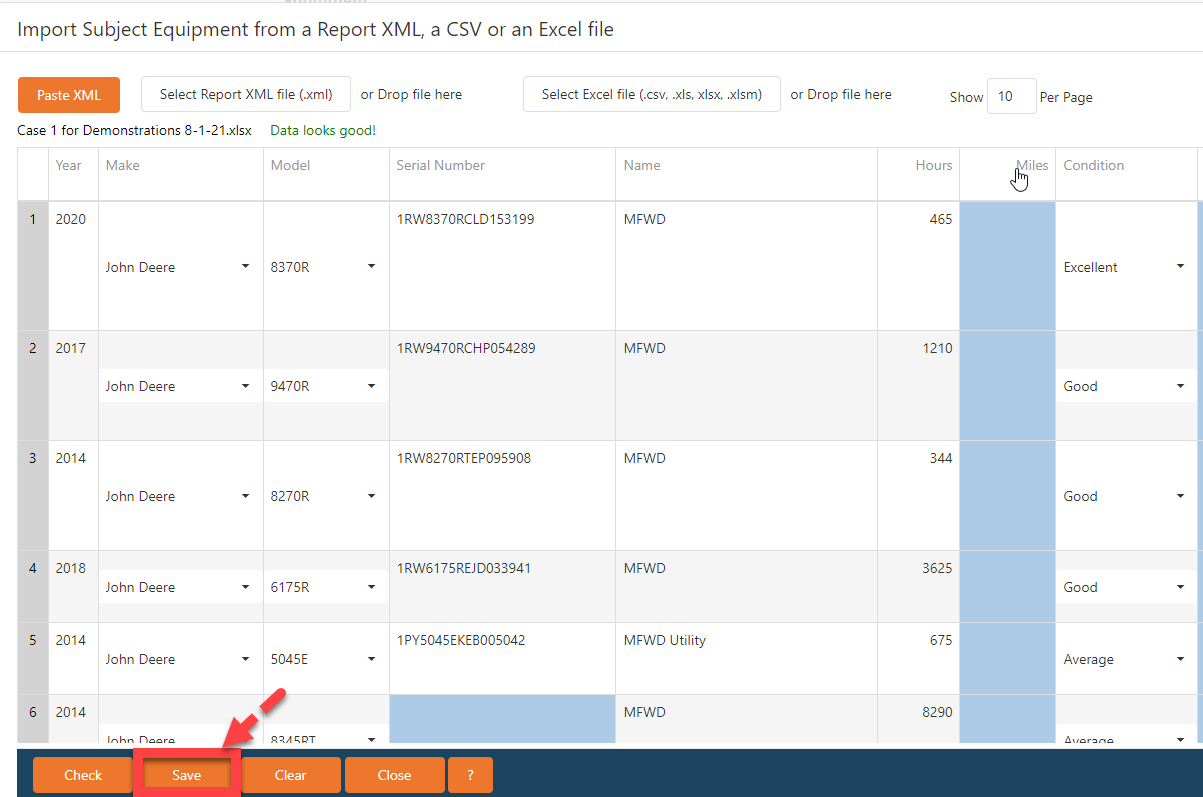
Once populated, hit "Save" bottom identified by the red arrow. The grid can be edited cell-by-cell once "Saved" into the Subject's Record. The "Serial Number" is not required for valuation. However, year, make, model and condition ARE REQUIRED for automated valuations where third-party vendors are uses (Iron Solutions, etc.).
Commodities Tab is used to report things like corn, wheat, beans, etc., either harvested and stored or "growing". The example below is for corn:
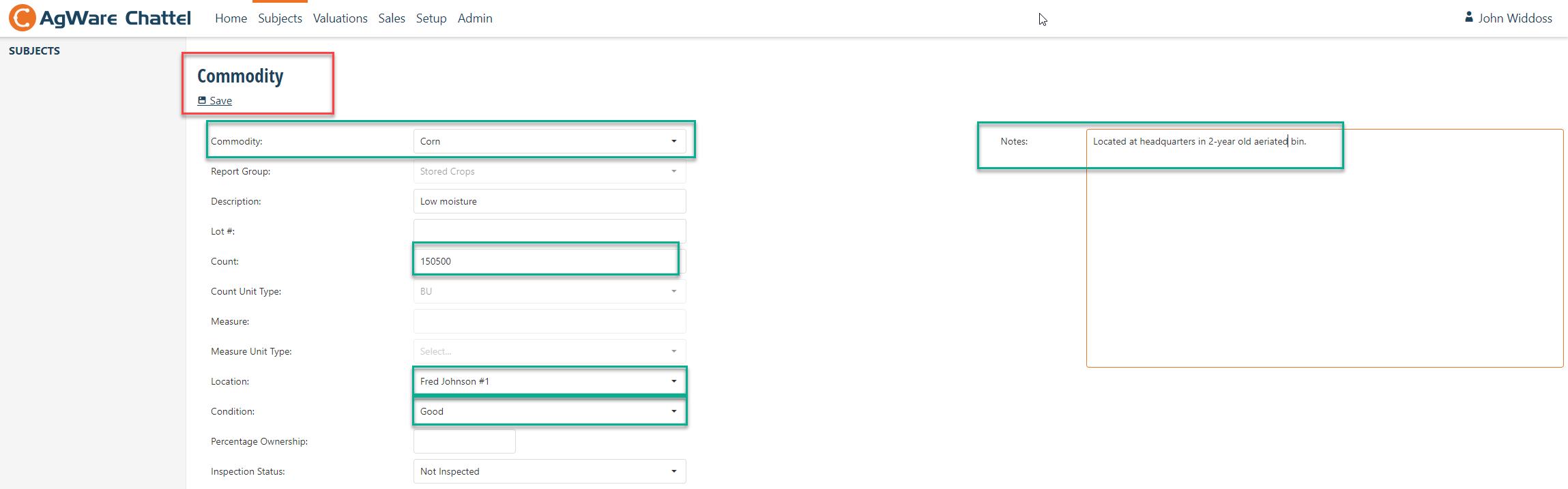
Each cell with an arrow contains a "pick-list" of approved entries (set by user's program manager). "Notes" on the right are not set and can be used in any manner the appraiser desires. When finished with data entry, hit "Save" at the bottom of the red box above; or the "Save and Close" (this record only) at the lower left corner of the screen. "Commodity, Count, Count Type, Location, and Condition" should be addressed for every Commodity type.
Once this screen is completed, "corn" will be displayed below showing 150,500 bu of "stored crops" at Fred Johnson #1 location:

"Other" Tab is intended for things like "accounts receivable", "accounts payable", mobile homes, etc. Entry procedure is the same as Commodities or individual pieces of equipment. Once Save, the summary tabulation can be edited cell-by-cell, or the individual Chattel record can be opened by clicking on the same, editing, and saving; or, just edited in the grid. Example below is for "Accounts", then delineating between "receivable" or "payable" in dollars ..... any "payable" dollars should be denoted with a minus ( - ) sign. When screen completed, hit "Save" (below "Subject Other" below) and then hit "Back" or use "back-arrow" to move back to the Chattel Summary screen.
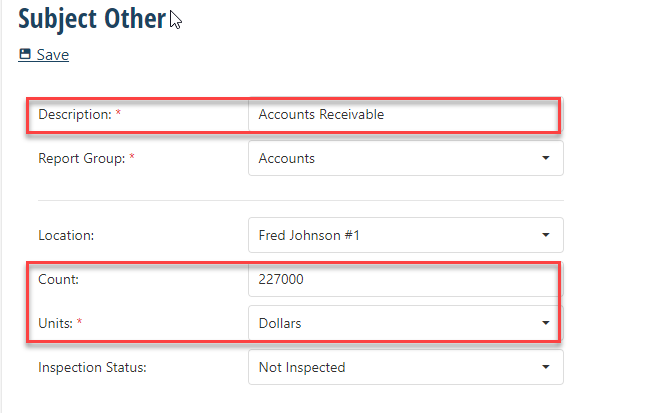
When the Chattel list is completed and ready for field inspection, the information can be download from your Main Computer or initiated through your Mobile Device when internet service is available. If the appraiser(s) are moving into an area with multiple owners, or for
- Fred Johnson (used for an example throughout this documentation)
- James Smith (not entered or shown, just for explanation)
- Alex Reid (not entered or shown, just for explanation)
All can be downloaded from your Mobile Device (See "Mobile Device Integration" on next tab withing "AgWare Chattel Documentation")
Data Entry Sequence:
The Subject Detail or "Subject Information Tabs" are identified, then described below:

- Name or identify a Subject Record (usually by owner and/or loan number) not previously entered
- Map multiple Chattel locations for the same owner
- Synchronize all pictures and notes by geo-referencing to the Subject Record
- Enter each Chattel Description (tractors, tillage/harvesting equipment, livestock, crops, accounts, etc.)
Tab 1: Subject Name
Tab 2: Location (headquarter and/or multiple locations)
Tab 3: Equipment --- understood to mean the "Equipment Name", e.g., combine header, cultivator, windrower (swather), round baler, etc.
- Serial Number (optional, not required)
- Location (individual location, headquarters, location #2, location #3, etc.)
- Type (required response)
- Make (required response)
- Model (required response)
- Condition
- Model Year
- Hours
- Miles
- Percentage Ownership
- Inspection Status
Tab 4: Commodities (crops [growing or stored], livestock, etc.)
Tab 5: Other (accounts payable and/or receivable)
Tab 6: Notes (field, prior trades, or purchases, etc.)
Tab 7: Attachments (Google™ searches, Tractor House™ sales/listings, etc.)
Tab 8: Maps
- Field entries are then uploaded to the Main Computer from mobile device
Field Inspection (w/Mobile Device) --- currently supports Apple iOS, but Android (Google) in progress
NOTE: AgWare does not have a Windows based mobile collection application
- Accommodates multiple data entry personnel and devices
- Field NOTES entered once (typing or hand-script converted to text) and sync’d to Subject Records by location (geo-referencing)
- Sync’d pictures with each Chattel (equipment and commodities)
- Upload Subject FIELD INFORMATION back to Main Office database and proceed to Valuation
Valuation
Automates VALUATION PROCESS to the extent possible
- Identification and entry of Location or State critical
- Integrated automation with “third-party” equipment providers, e.g., Iron Solutions Tractor Zoom, etc., is part of the "Setup" process. Most "providers" have specialties which are usually set at the beginning of the program initiation. Users are responsible for contracting with their desired third-party providers. Examples are:
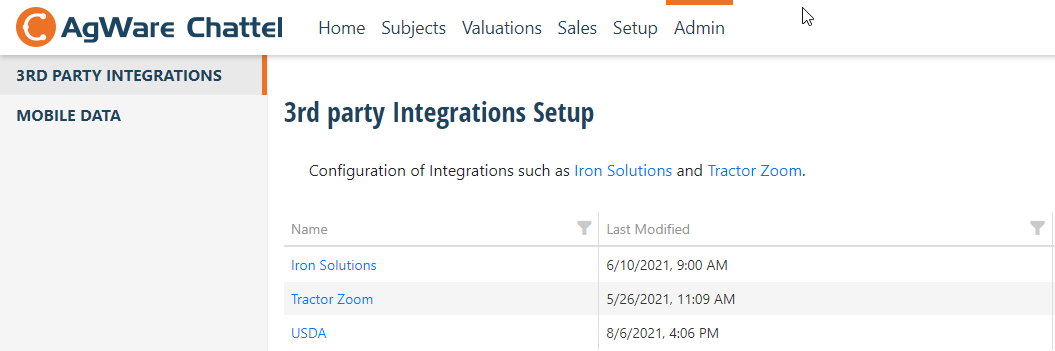
- Integrates commodity prices (livestock, grain, etc.):
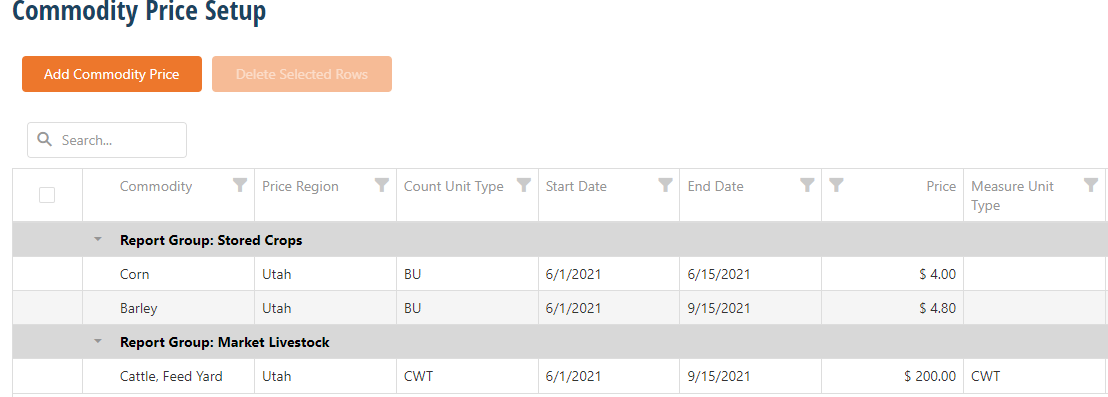
- Integrates with “on-line” look-ups for specific Chattel pieces, e.g., from Website support (yellow arrow), third-party providers like Iron Solutions, Richie Brothers, Tractor House, Google, etc., (purple arrow) --- there were no Iron Solutions sales near this subject location, so none reported). The pink arrow are individual sales of planters the user documented for this assignment.
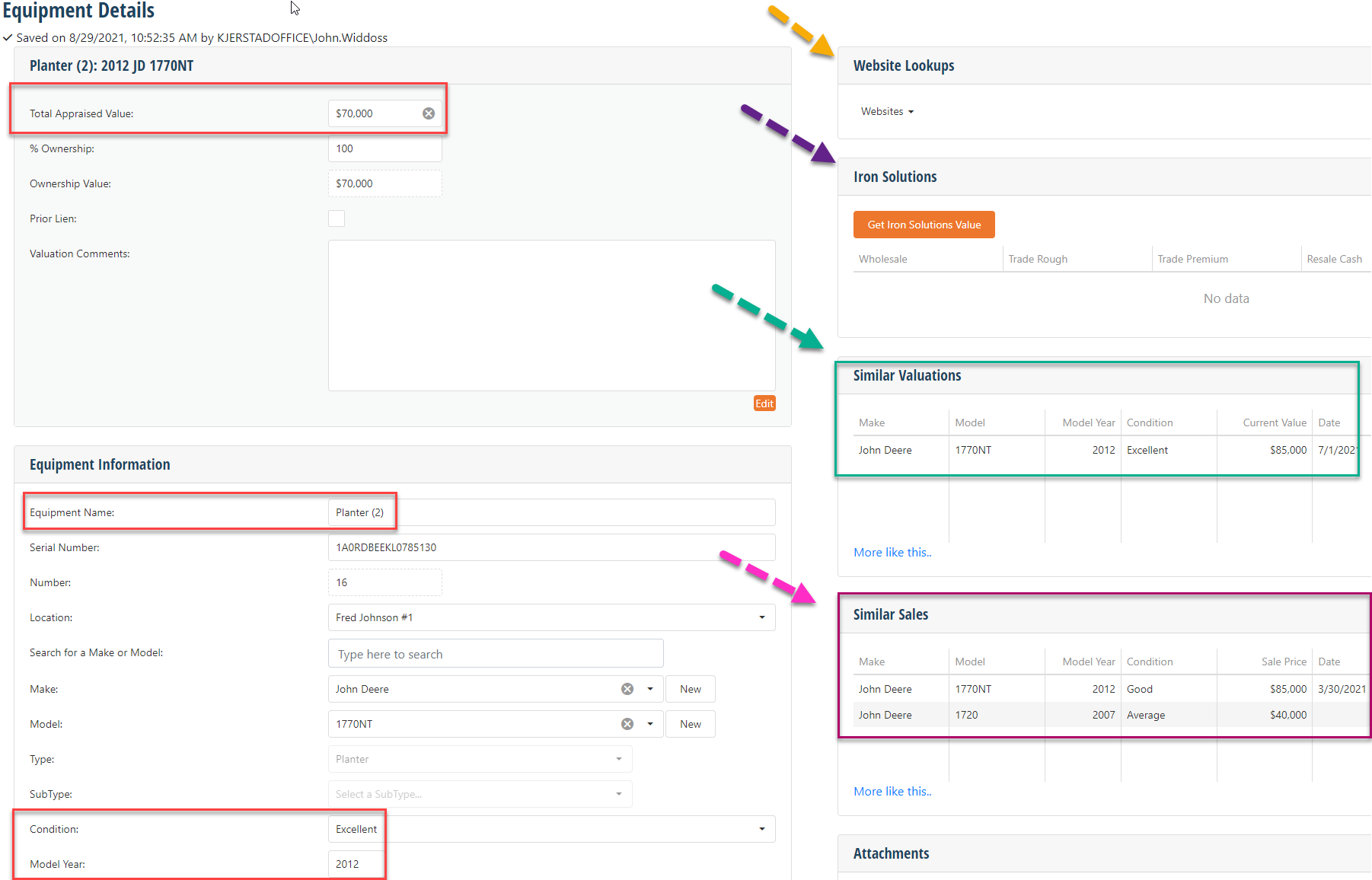
- Chattel program database to access other valuations for previous assignments as part of the “sales” information available for Subject Valuations (shown by green box and arrow)
- Add your own sales from auctions, private sale results, etc., ash shown by pink box and arrow.
SUBJECT VALUATION REPORT --- runs through a user defined template engine (Word Mail-merge docs). The example is below is only a PORTION of the final report. The "Subject Valuation" contains 28 pieces equipment split into groups, i.e., tillage, harvesting, forage handling, ATV and support machines, Commodities (stored crops in this case --- but could include livestock), and Other (accounts, mobile homes, etc.). Again, only a few pages are shown below as "Restricted Appraisal Report", but the template could also be crafted to say "Executive Chattel Report" or whatever content is required under the rule-set necessary for the valuation assignment. Final conclusion shown from all Chattel categories in this example was $2,623,582. Subject valuation converts to a PDF after the appraiser signs the report.
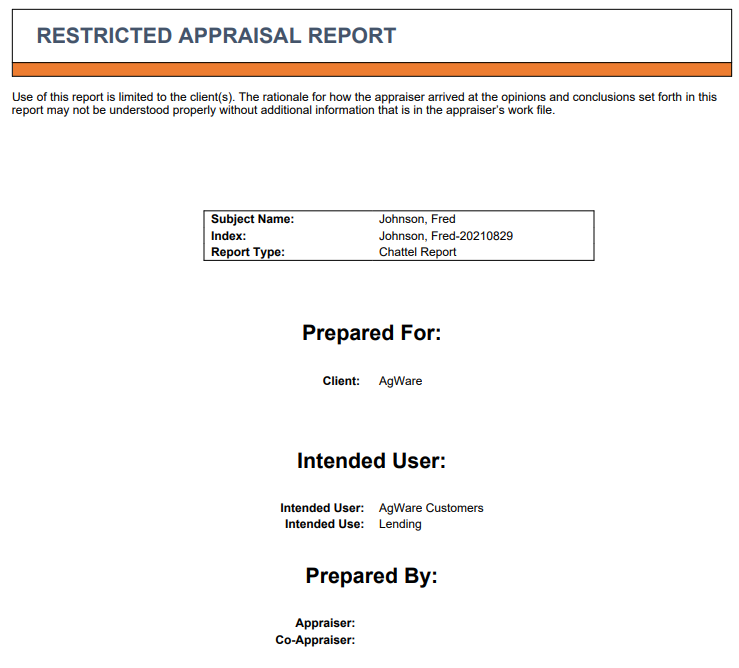
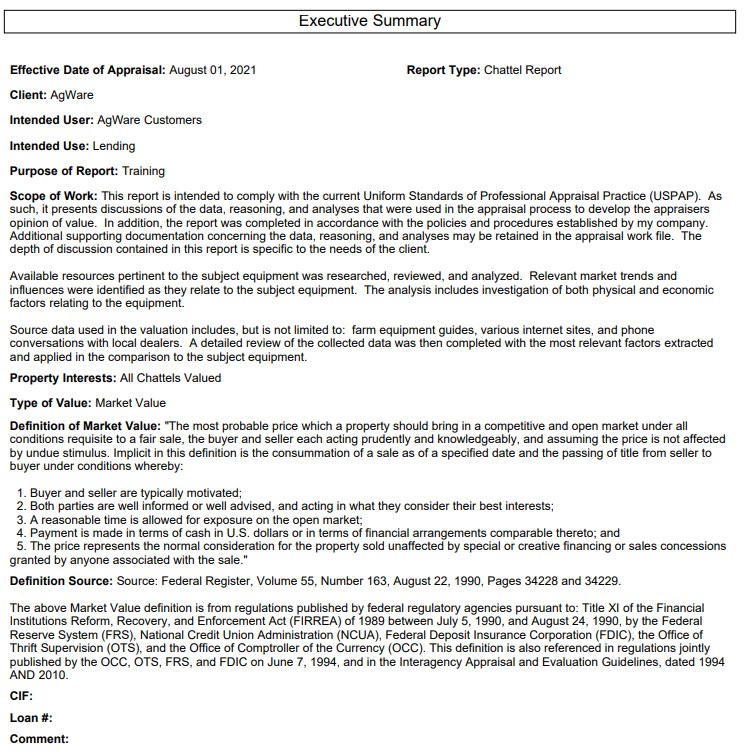
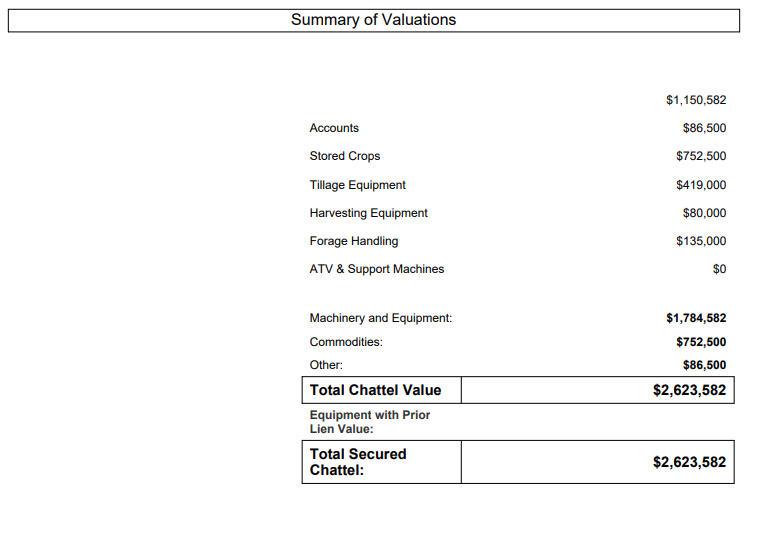
Chattel Review Benefits
Oversight or the review process is complimented by AgWare's Chattel program with consistent reporting and information documentation.