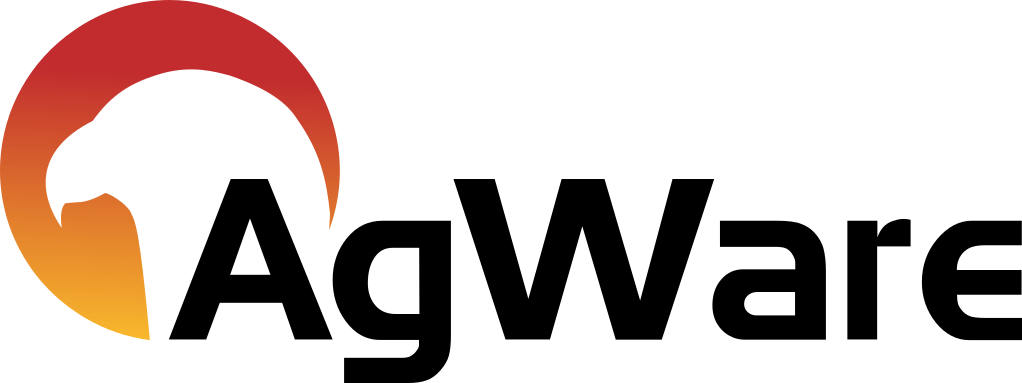Mobile Device Integration

Process Flow for Mobile Connection to Server
- Click on the hamburger icon in the top left corner of the screen
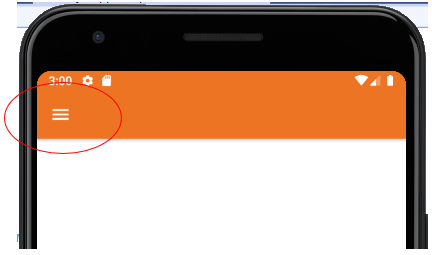
- Select “Account”
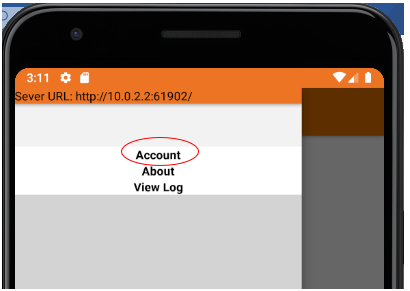
- From there, you have two (2) options:
- Sync using the OCR code, or
- Sync manually.
- Sync using OCR code
Go on the Web version, click on the user name in the top right corner of the page (in the example “Richard”) ↓

Click on the link “Setup Mobile App”
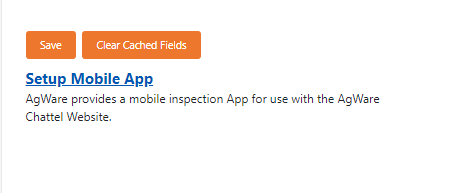
The following page will display the QR code
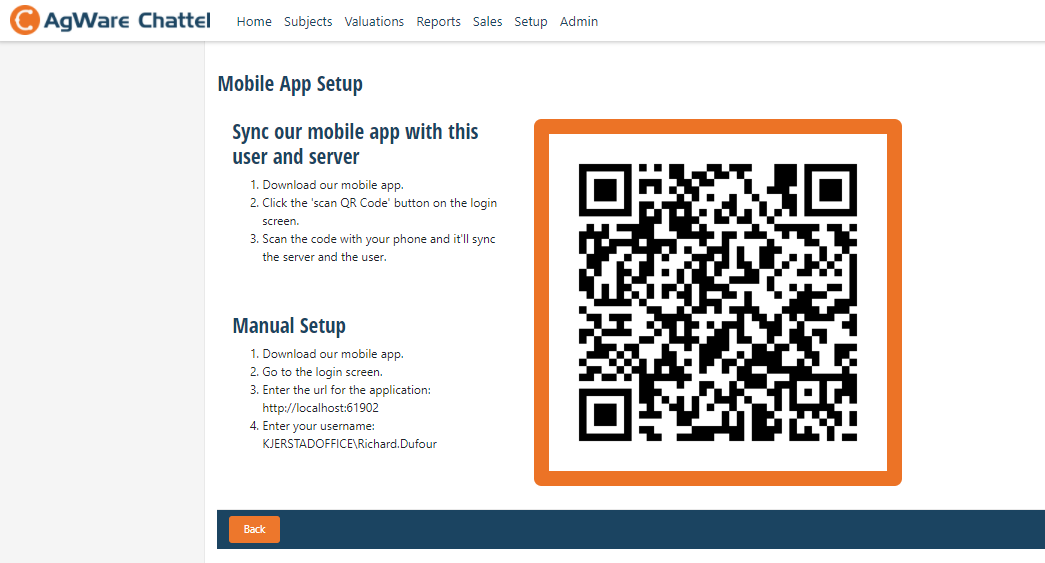
Now, go back to the Mobile app and, hold the phone up to the browser and scan the QR code you see (displayed in the browser). Scan the code with your phone and it will automatically sync the server and the user.
- Option 2, Sync Manually.
Follow the instructions displayed on the web.
For example:
- Go to the Mobile login screen.
- Enter the url for the application: http://localhost:61902
- Enter your username: MYDOMAIN\John.Smith
Finally, (on your mobile device), click on “Login”.