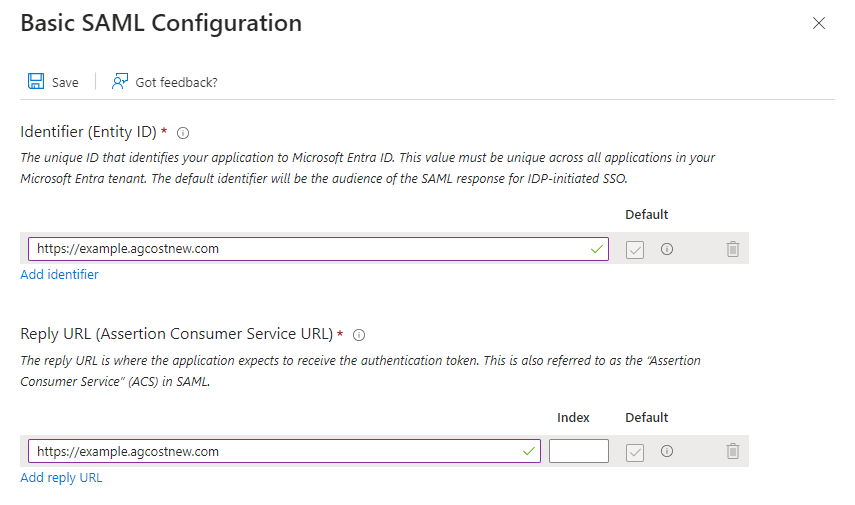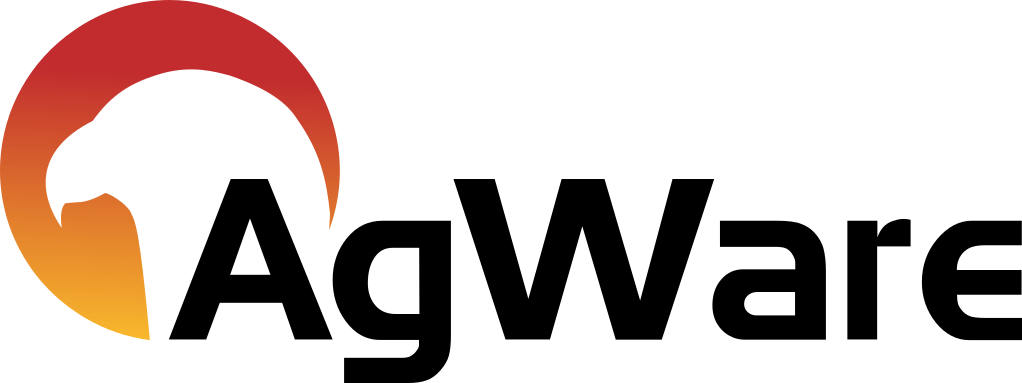WS-Federation Configuration
Required Information
To setup WS-Federation AgWare needs some information about the identity provider.
- The issuer
- The token endpoint
- The token activation endpoint
- The signing certificate
This information can be provided as an XML file, metadata URL, or as plain text.
AgWare will provide the wtrealm and reply URL to be entered into the identity provider.
Microsoft Entra ID Example
Start by navigating to the Entra Enterprise applications and select New application.
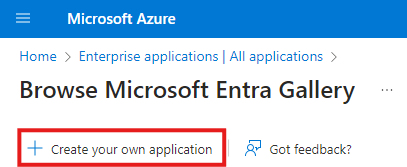
Then choose Integrate any other application you don't find in the gallery (Non-gallery) and provide an application name. Then click create.
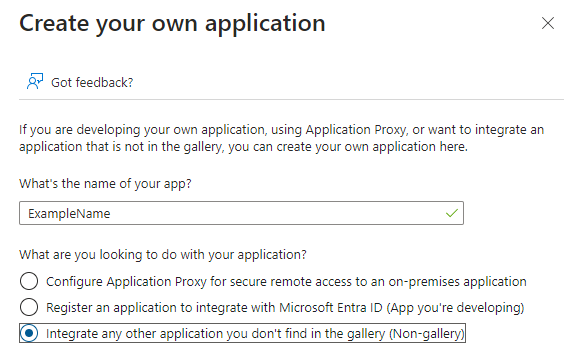
Required Information
Entra provides several ways to get the required information. The easiest is to use the metadata URL found in the SAML configuration.
To configure WS-Federation in Entra for AgWare Chattel navigate to the associated Enterprise applications.
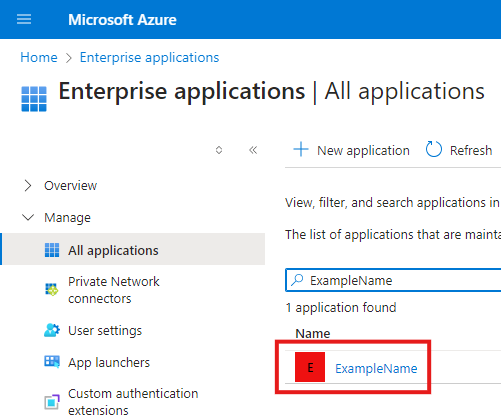
From the Enterprise application navigate to Manage → Authentication and look for the SAML Certificates box. It contains the metadata URL which can be used to provide the information.

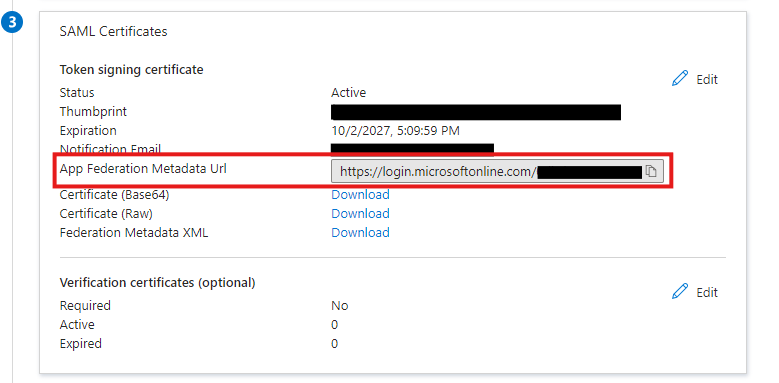
Configure Entra for AgWare Chattel
To configure WS-Federation in Entra for AgWare Chattel navigate to the associated Enterprise applications.
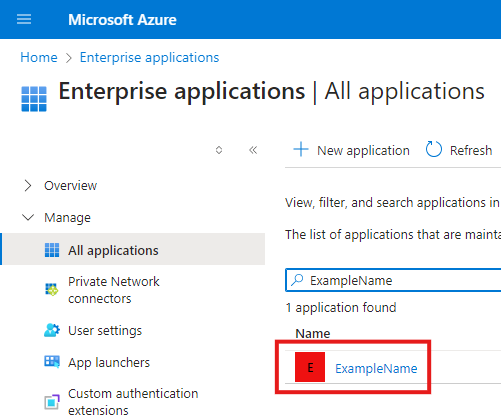
From the Enterprise application navigate to Manage → Authentication and select SAML.
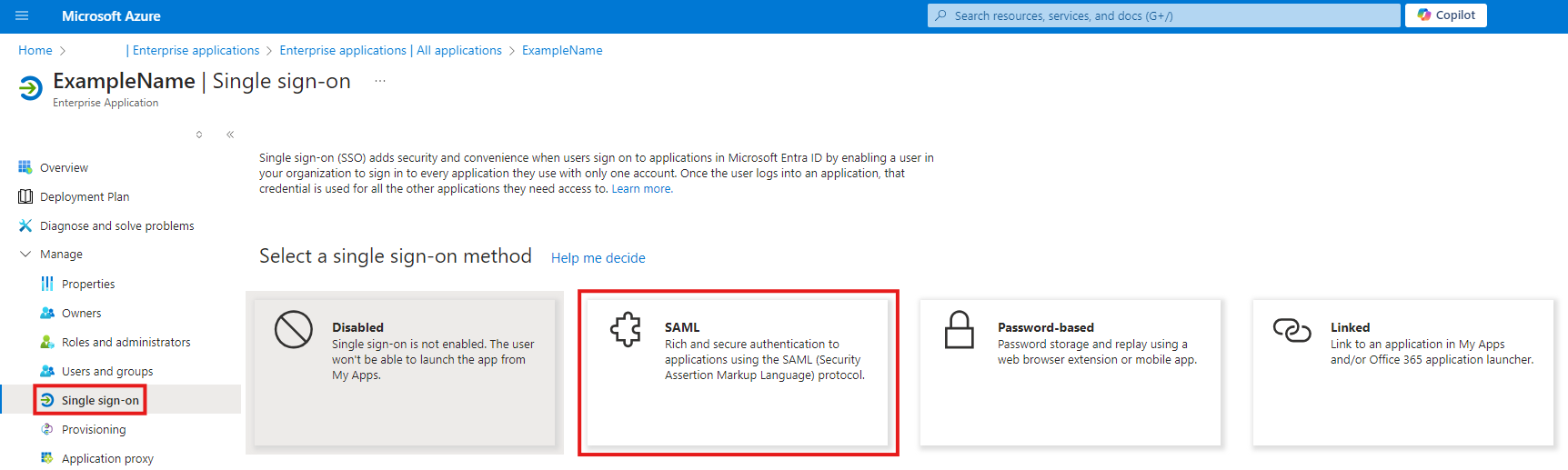
In the SAML configuration click edit and enter a reply URL and an identifier.

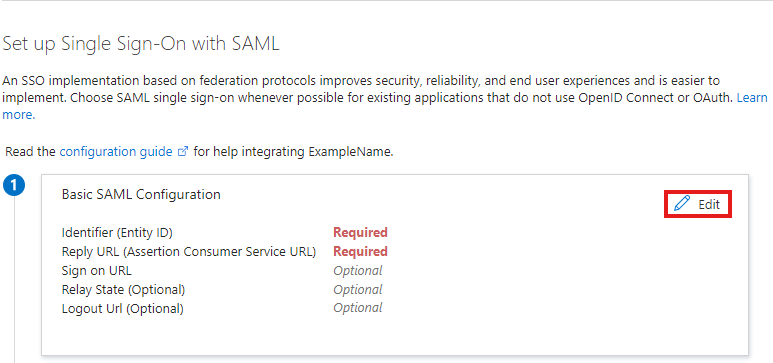
Add either placeholder values, or the values provided by AgWare for the identifier and reply URL.

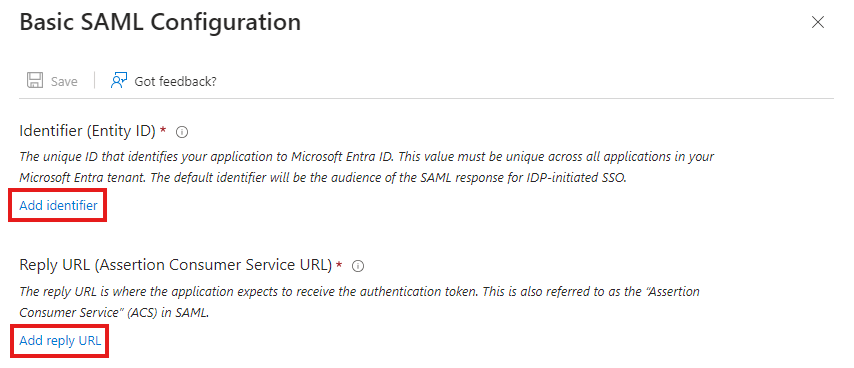
Save the changes.