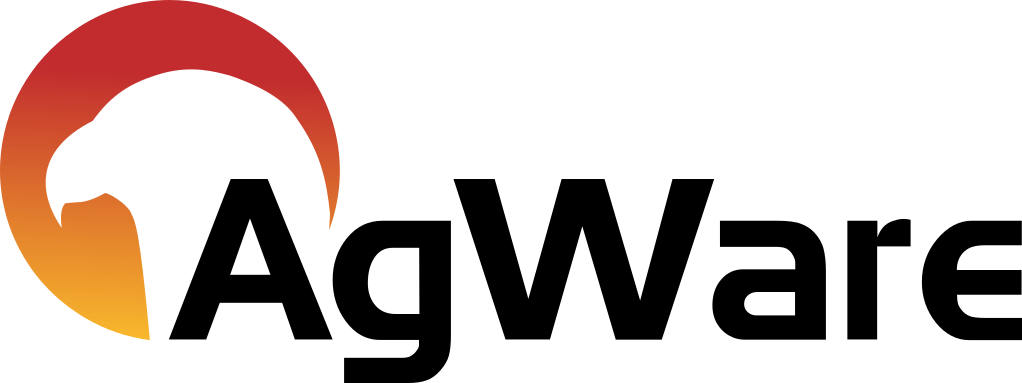Printable Attachments

Printable attachments require Attachment Types Setup then a report scope before they are available in a valuation.
Attachment Type Setup
Go to Setup →Attchment Type Setup
Click Add New Attachment Type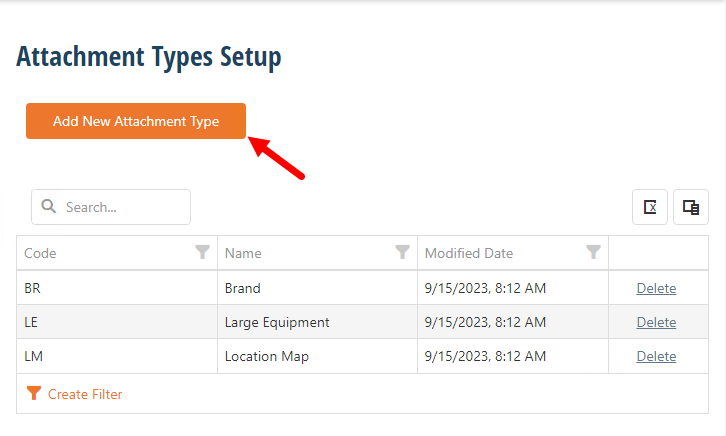
In the dialog window, set the code.
1.) The code is what will be used when calling the printable attachment into the report template
2.) The name sets the label for the printable attachment.
Click Ok.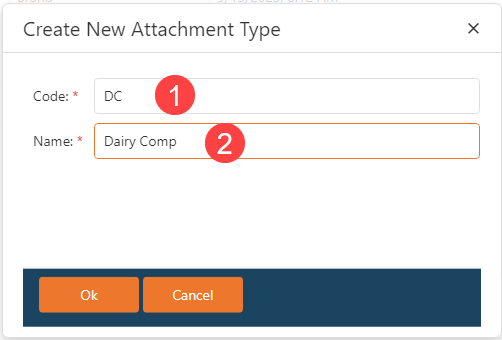
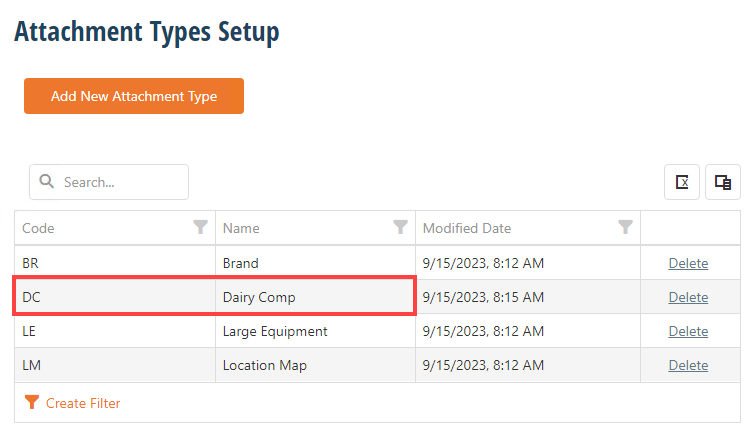
Report Scope Setup
Go to Setup→Report Scopes click the plus sign to add a report scope.
Fill out the required fields.
In the attachment types section, click the plus sign. This will add a row with a dropdown with the attachment types that were set up in the previous section of this article.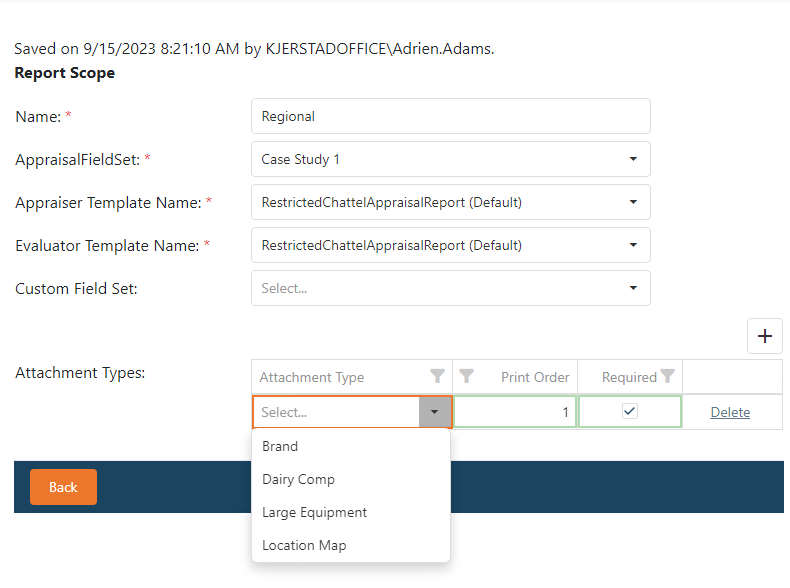
Add each attachment type desired.
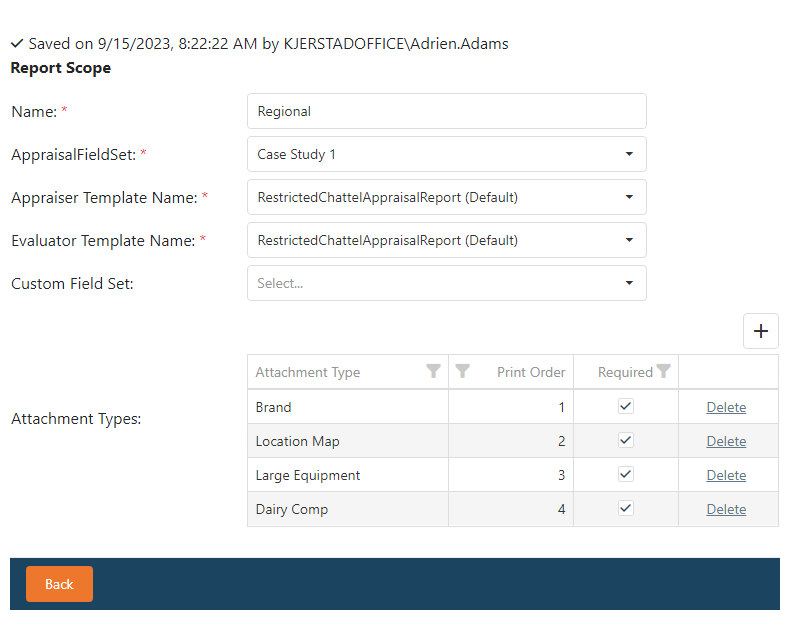
Valuation Printable Attachments
Printable attachments can be an image file like a jpeg or png, docx, xlsx or pdf
Once the attachment types and report scope are done, then printable attachments are available in a valuation.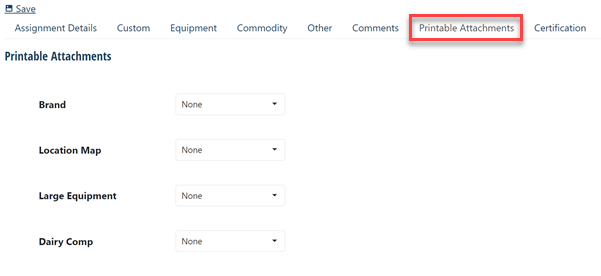
Users can opt for a single file for each label or they can choose custom which allows to add multiple attachment pages to each label.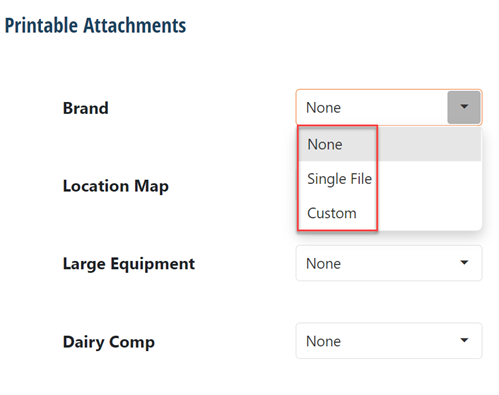
Choosing Single file adds a button to select the attachment. 
When Select Attachment is clicked, a dialog will pop up with any attachments set in the subject. there is a Paste/Drop Zone that allows users to drag and drop or paste a file.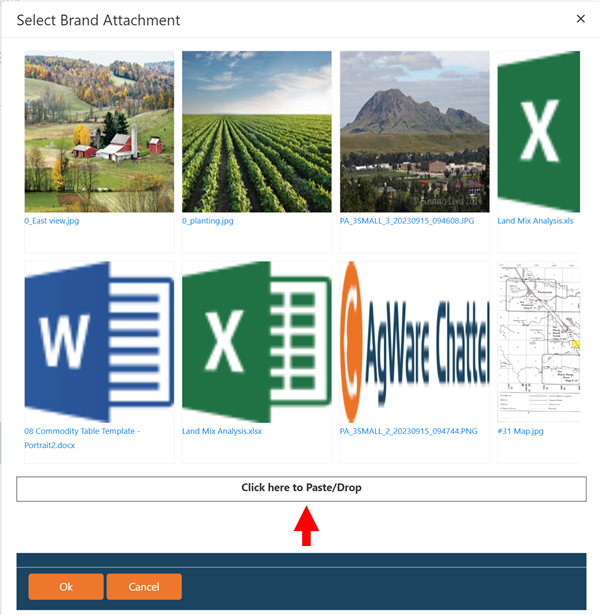
If Custom is selected, a button labeled Build becomes available.
Clicking build opens a dialog with a dropdown list.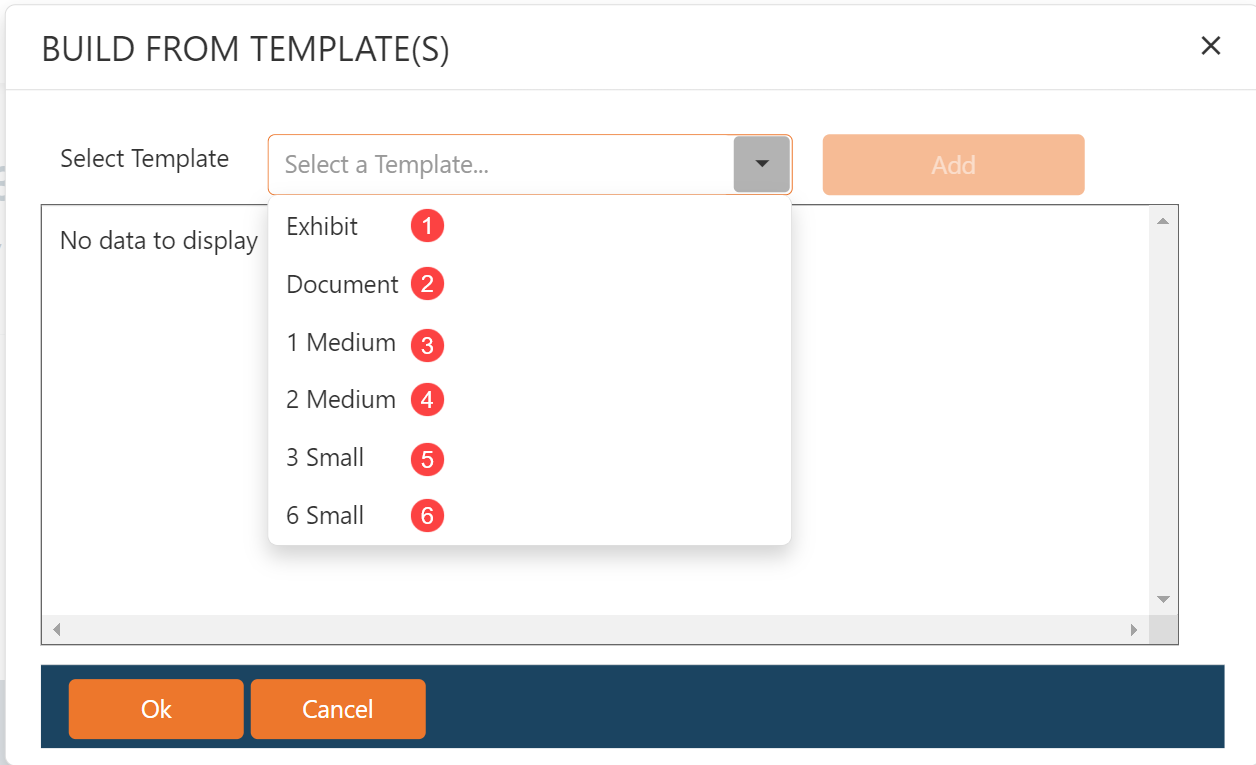
1.) Exhibit adds an exhibit form far a single exhibit item with a title. Images and be dragged and dropped or pasted into the drop zone.
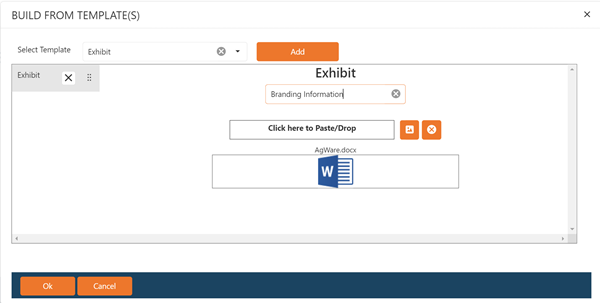
2.) Document adds a header label and a rich text field for manually entered/pasted text.
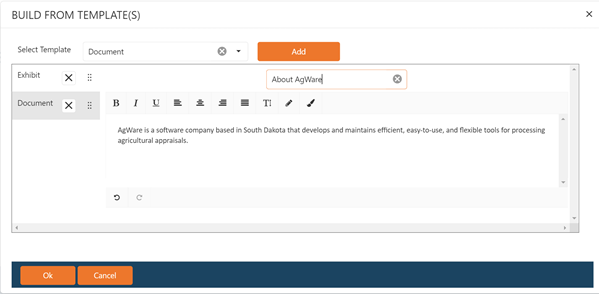
3.) 1 Medium adds a page with a header field, 1 image field and a rich text field.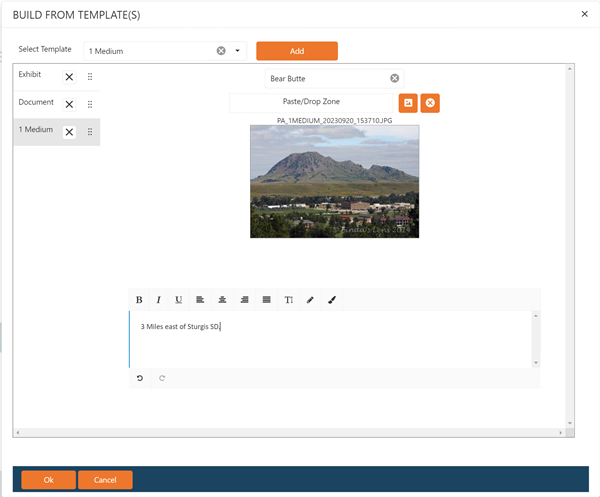
4.) 2 Medium adds a header field, 2 image fields and 2 rich text fields.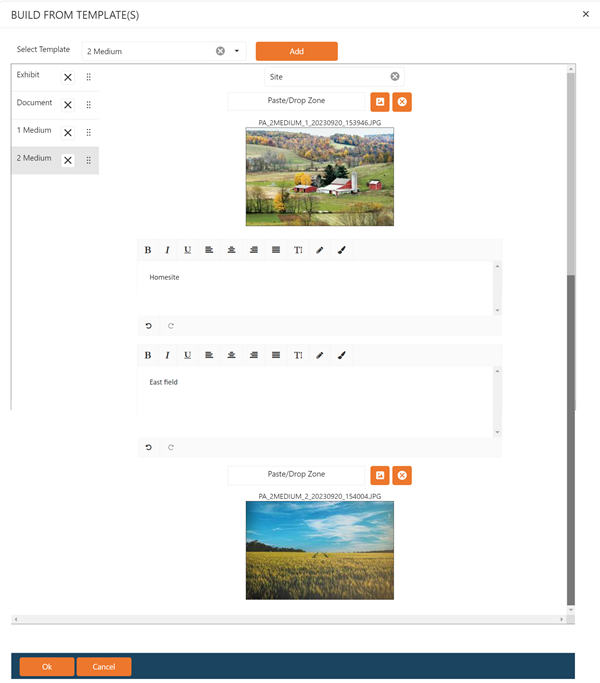
5.) 3 small adds a header field and 3 image fields.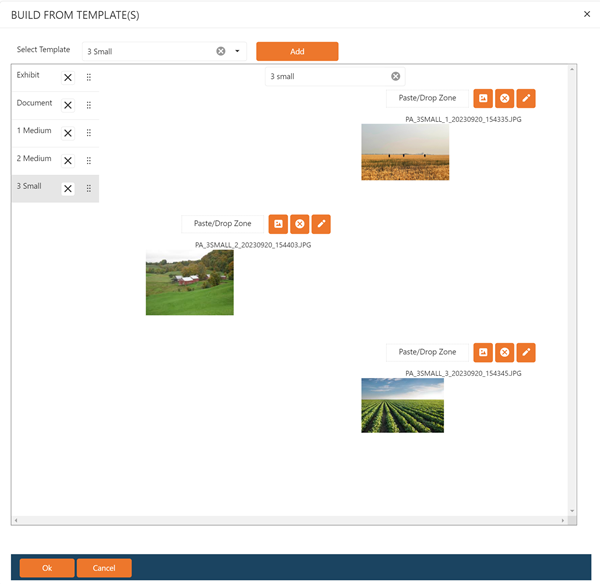
6.) 6 small add a header field and 6 small image fields.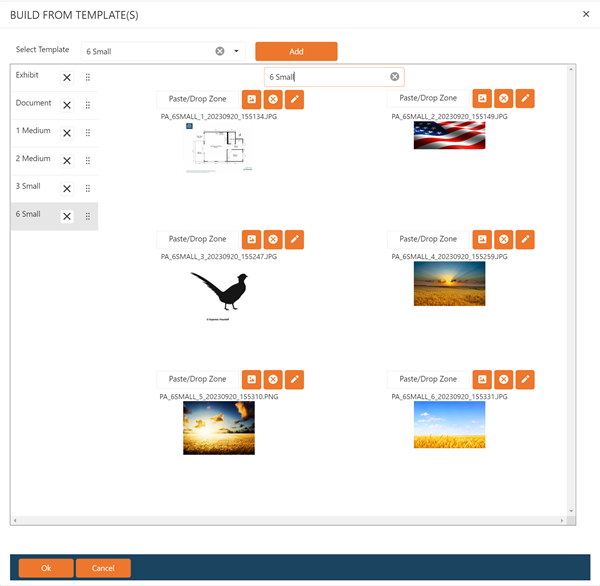
Adding Printable Attachments to a Report Template
When adding printable attachments to a report template, a base field such as the valuation index must be used before calling the attachments.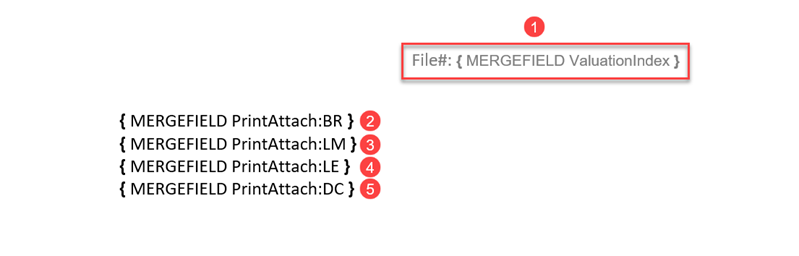
1.) In the above example, the header has the base field ValuationIndex.
2.) Is calling the PrintAttach:BR which was set up in the Attachment Types Setup.
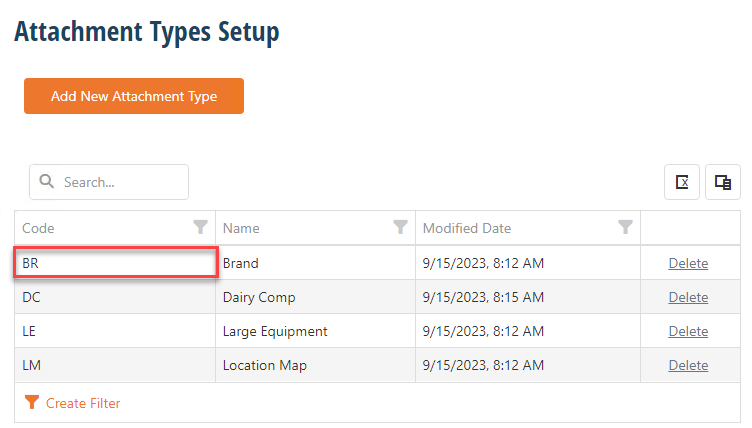
3.) Is calling the PrintAttach:LM which was set up in the Attachment Types Setup.
4.) Is calling the PrintAttach:LE which was set up in the Attachment Types Setup.
5.) Is calling the PrintAttach:DC which was set up in the Attachment Types Setup.
The following is the output of the report template displayed at the beginning of this section.