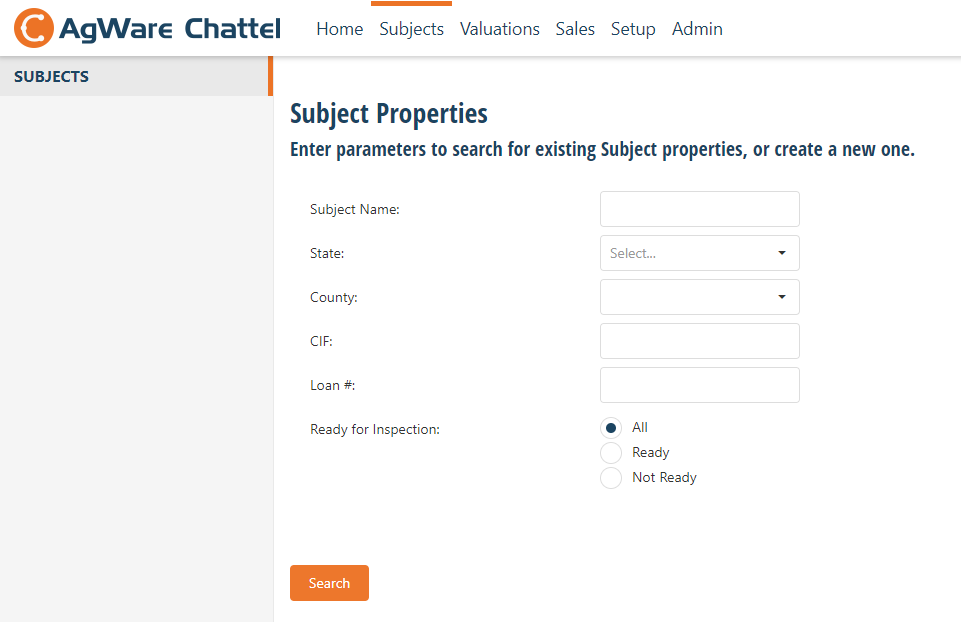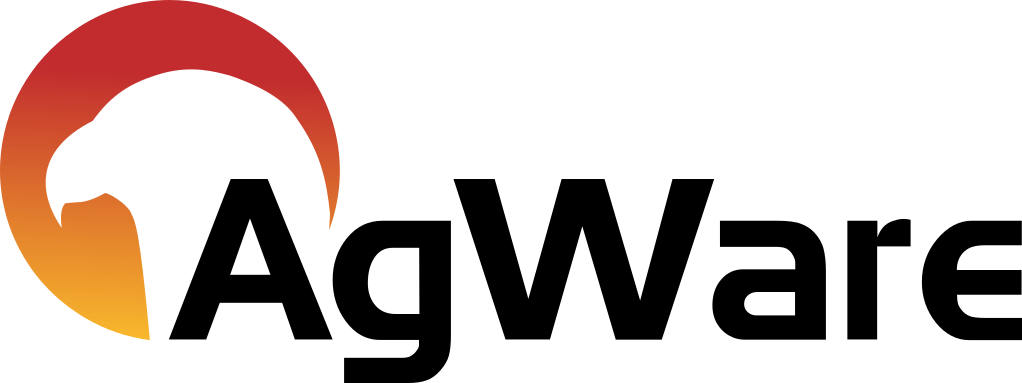User Tab
User's First Look at Chattels Program
![]()
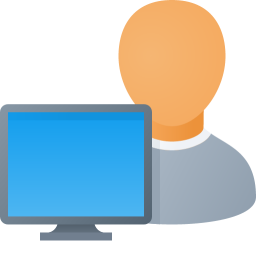
What You See When Opening Chattels Initially, the "Home" Tab (highlighted with red arrow and orange bar above Home). The USER is identified in the upper right corner of the graphic. The top of the program contains six (tabs):
Home: Contains a list of "Recent Subjects" and "Recent Valuations"
Subjects: Search for or Enter a "New Subject"
Valuations: A list of:
- Started/Pending Valuations
- Valuations Pending
- Finalized Valuations
Sales: Search program for:
- User entered Sales by date, price range, model year, miles, hours, etc.
- Listing of Sales by Equipment Type
- Valuations by Equipment Type
Setup: Chattel gear-box. User must enter ALL elements that will be used in the valuation assignments:
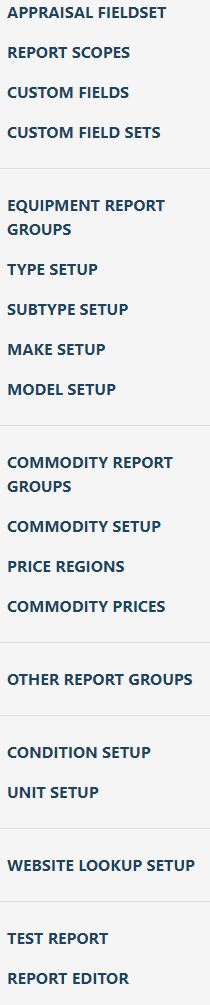
Admin: Defining User and all permissions or rights granted to that person in the valuation organization or group.
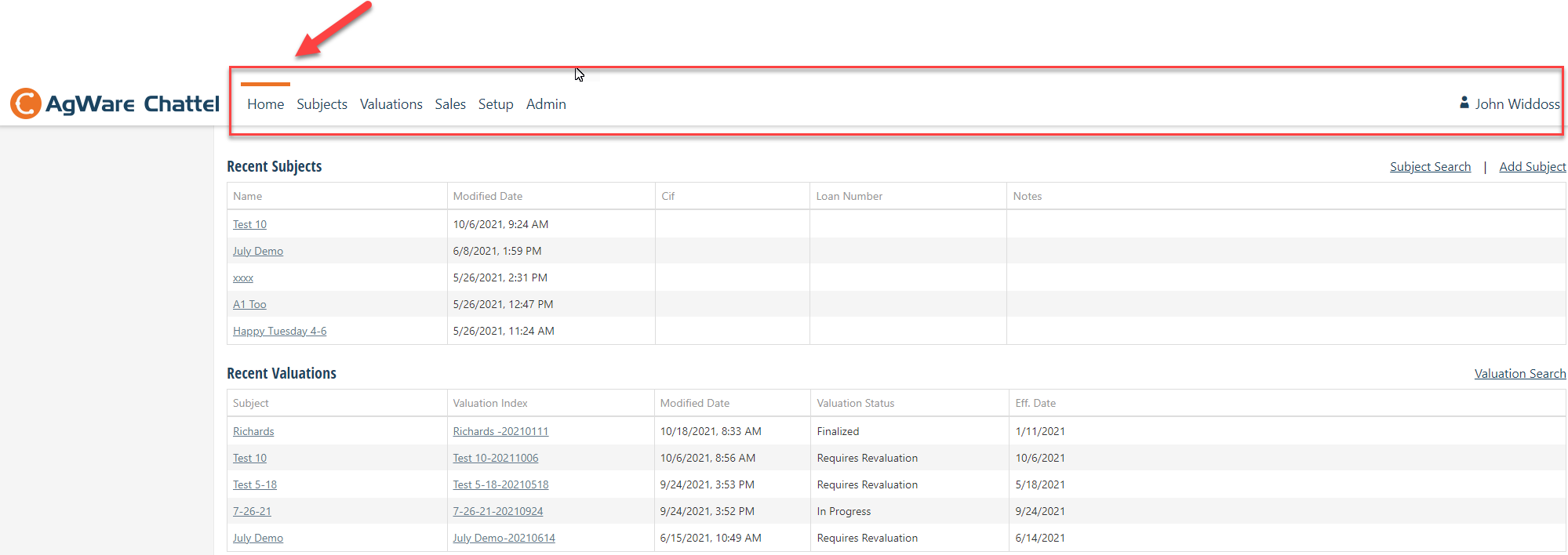
- Moving left to right, the "Home" tab is the navigation screen within Chattels (explained in further detail below)
- However, the user must first enter their name and "permissions" granted by the program administrator (specific for each user).
- The next part of setup involves the "Admin" tab where
- 3rd Party Integration (outside information providers are identified, e.g., Tractor Zoom, Iron Solutions, etc.), and
- Mobile Data (office user's names authorized to access data and sync mobile devices)
- The "Setup" tab may be best described as the "transmission" for the Chattel valuation vehicle. The "gears" within its transmission are the
- Appraisal Fieldset (required report content)
- Report Scope (process undertaken by user(s) to provide a supportable value opinion for the assignment)
- Custom Fields (Organization or user specific information for inclusion in each valuation)
- Equipment Report Groups (Identification of "equipment" categories and print order for the final report)
- Type Setup (the common names for equipment pieces, e.g., header, combine, planter, field cultivator, loader, truck, disk, etc.)
- Subtype Setup (a filter used to define a subset within each equipment type, e.g., for tractors the subsets may be: <100 hp, 101-200 hp, and >201 hp) to refine the search from providers for tractors of similar horsepower when the exact make, model, and year are not available --- or the best "comps" from what has sold)
- Make Setup (for each type, defining each "make" consistently (including spelling). Examples may be John Deere, IHC, Ford, etc.)
- Model Setup (for each specific "make", and if you are subscribing to an equipment data provider, the list of models will appear. Any custom or missing "models" MUST be added by the user in order for it to appear in the valuation grid or report).
- Commodity Report Groups (Identification of "commodity" types (growing or stored crops, livestock, etc.) and print order for the final report)
- Commodity Setup (entering things like almonds, barley, bulls, corn, cotton, feeder cattle, feeder dairy calves, feeder pigs, hay, alfalfa, horses, oats, goats, sheep, wheat, etc.)
- Price Regions (enter prices areas within a geographic area apply, e.g., Northern Plains, Southwest, eastern State X, western State Y, or southern State Z)
- Commodity Prices (enter commodity prices within each Report Group, e.g., for Stored Crops, the price of oats, barley, wheat, etc.)
- Other Report Groups (enter "other" types and print order, e.g., mobile homes, accounts receivable (positive dollars), accounts payable (negative dollars))
- Condition Setup (enter your condition ratings and definitions, e.g., excellent, good, average, fair, poor, etc.)
- Unit Setup (enter the "unit" names and abbreviations for your valuations, e.g., bushels (BU), hundred-weight (CWT), dollars, head (HD), pounds (LB), tons (Ton), dollars per ton ($/ton), etc.)
- Website Lookup Setup (enter sources for website lookups, e.g., Google, Tractor House, Ritchie Brothers, etc.)
- Test Report (enter Report Template and Valuation ID Names, e.g., Chattel Restricted Report, etc., and whether or not you elect to "Show w/Signature")
- Report Editor (your Report format is entered as a "Word Merge" document that you craft. AgWare can assist or provide a template you can modify)
- Sales consists of Sale search screen showing the criteria to find a comp sale, the "Sales" for each equipment type, subtype, model year, model, condition, state, county, dates price, etc. Example: Tractor >250 hp, John Deere, 2018, Good Condition, and State, etc.
- Sale Valuations tab consists of records of your past valuation information, or organizational information where equipment "comps" were used in the past
- Valuations (Subjects) tab consists of three grids summarizing your valuations:
- Started/Pending
- Pending Approval, if a second signature or oversight required
- Finalized Valuations
- Subjects (enter subject's name, or state, county), or use "Search" button to display Subject Name
Examples for each Tab's content:
Home
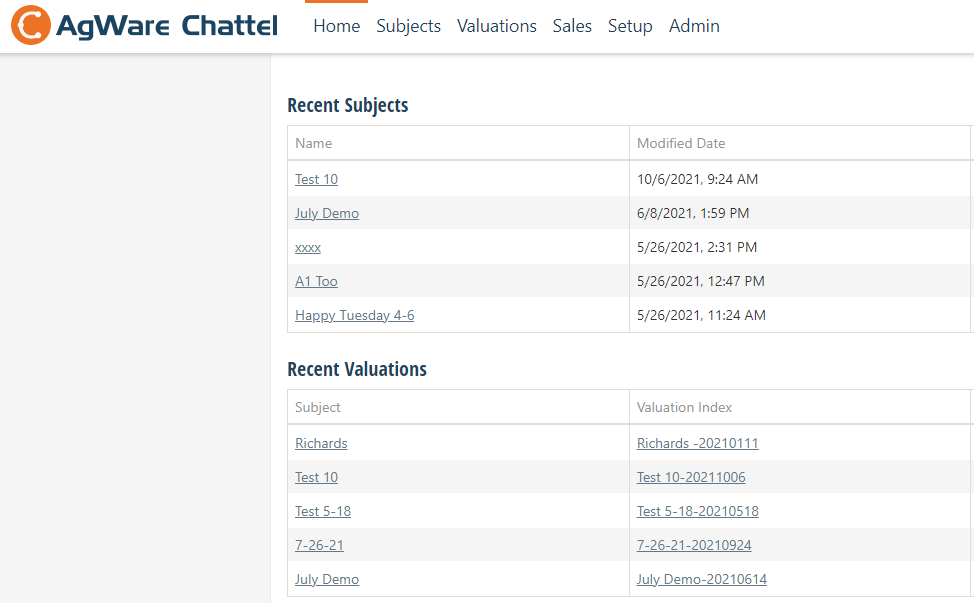
Subjects