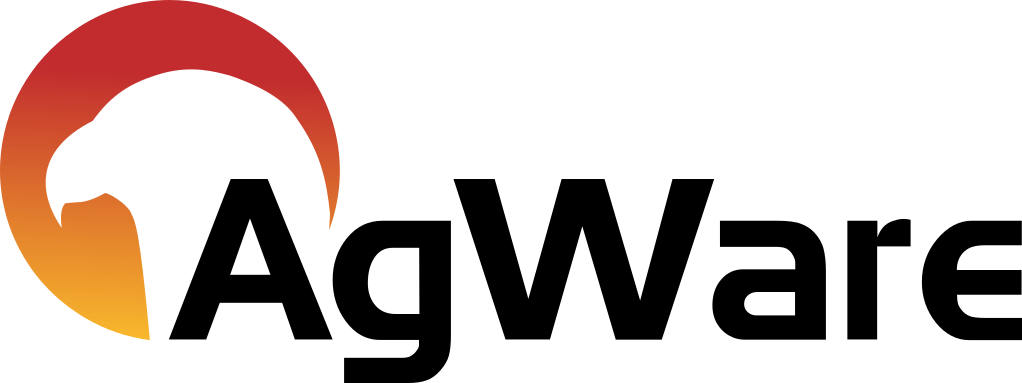Introduction & Chattel Structure
CHATTELS FUNCTIONALITY: Chattels is a web-based valuation system that involves record entry and retrieval procedures with your company's server located in between a main device(s) and synchronized with one or more mobile devices. Chattels was deigned for "field" entry by multiple appraisers at the same time. Each Chattel Subject involves a four-step process:
- Main Subject Record originates on your Main Computer,
- then that information is downloaded to the Mobile Device(s) for field inspections,
- any different or new Chattels can be added to the subject record from the field
- any changes in condition or any other element can be entered just once from this field inspection
- pictures and notes applicable to each Chattel component is permanently attached to the individual record (no need to re-enter information or hand-sort pictures at the office) and geo-coded by location taken
- then that new information in uploaded back to the Main Computer
- overlapping or duplicate information can be eliminated or clarified
- complete valuation
Valuation is automated to the extent possible. "Sales" can be linked to equipment providers, auction houses, or entered from local sources; thus, common abbreviations and names are necessitated. Stated differently, names and abbreviations must be entered, similar to the "rule sets" in DataLog, e.g., JD for John Deere, CT for Caterpillar, AGSTR for Agcostar, or GH for Gehl. The current categories or tabs are:
- Equipment (makes and models [note: this "model" refers to the equipment model, e.g., F-150 is a Ford model F-150])
- Import from prior ClickForms reports
- Import from existing Excel files
- Commodity (livestock and grain or crop categories),
- Other,
- Notes,
- Attachments, and
- Maps
Data Types & Sources:
- Machinery and Equipment (Sources: Iron Solutions, Tractor Zoom, Tractor House, Big Iron, Google, Ritchie Brothers, Local Dealerships, etc.). Note: each user must contract with any third-party vendor providers under a separate contract or agreement
- Commodities
- Livestock Prices & Value (Sources: Sale Barns, Publications, National Reporting Services, User Research, etc.). Manually entered through your system by valuer or appraiser
- Breeding Cattle
- Feedlot Cattle
- Bulls
- Sheep
- Horses
- Swine
- Poultry
- Other Livestock
- Crops Prices & Value (Corn, Beans, Wheat, Feed Grains [Oats, Barley, Milo], Cotton, Table Grapes, Wine Grapes, Juice, Stone Fruit, Nuts, Apples, Oranges, etc.)
- Growing
- Stored
All lists will grow as more diverse inventories are added.
Subject Record Entry:
Subject Tab: is the next (red box below), so let's see how to create a record. Enter the subject name and other fields at your discretion, and any notes applicable to the assignment.
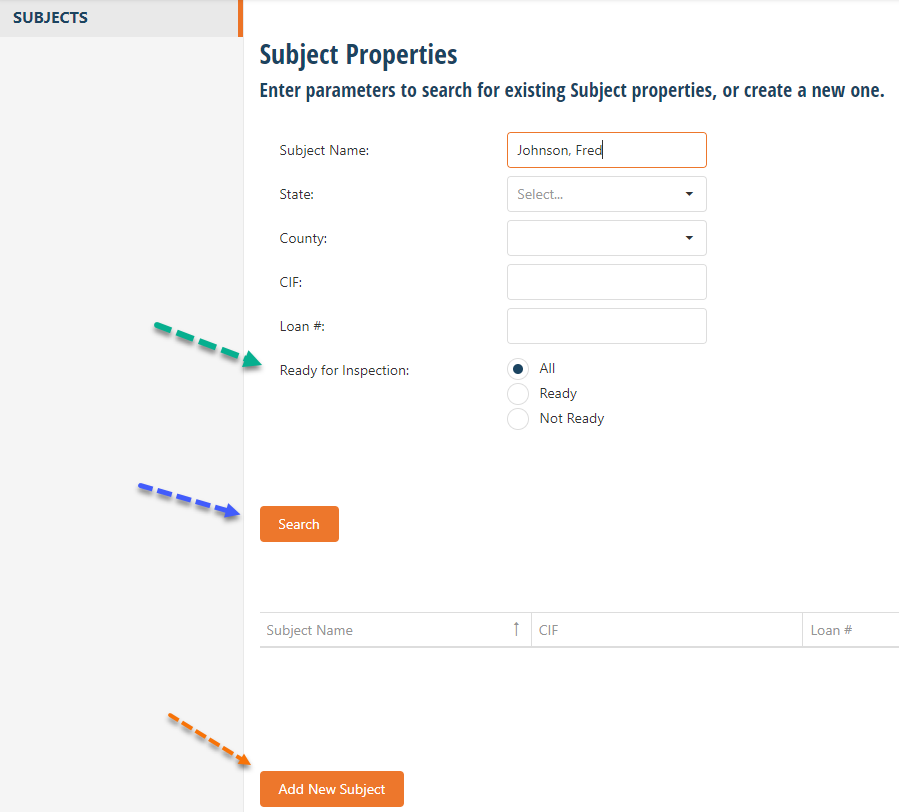
The green arrow signifies the chattels associated with this assignment are ready for inspection and available to "download" to your mobile device. Continue to fill the known information in the Subject Tabs known prior to field inspection; additional documentation is provided later in this help section:
- Locations
- Equipment
- Commodity
- Other
- Notes (usually entered in the field)
- Attachments (pictures taken in the field or other PDFs of sales or documentation from your desktop)
- Map(s)
The "Ready for Inspection" should be checked if the user plans on field inspection that would include pictures, notes, etc. With this box "check" or "Ready for Inspection" all pictures and notes will be geo-coded when you upload the field entries back onto your main computer.
The "Search" button allows User several ways to identify and locate a Subject record.
The "Add New Subject" button at the bottom is one of several ways to enter a subject.