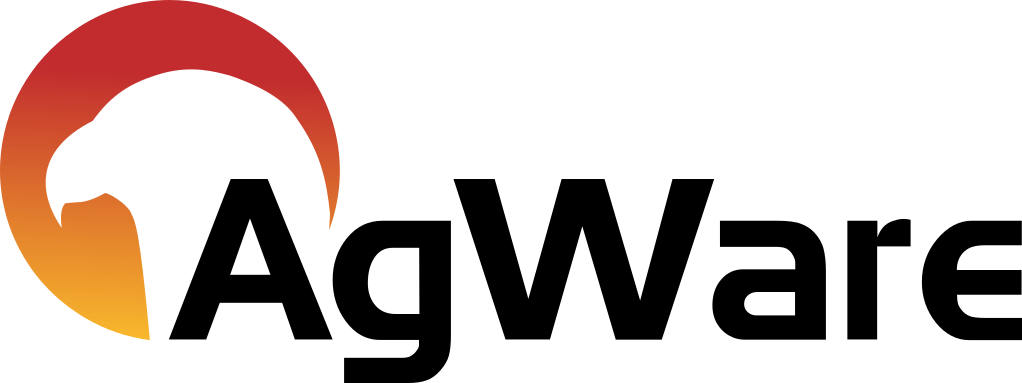iOS Certificates

Installing a self-signed certificate on iOS.
- Create or Obtain the Certificate:
- Generate a self-signed certificate or obtain it from a trusted source.
- See OneNote article "Creating a Certificate to sign an MSIX of ChattelMobile"
- Transfer the Certificate to Your iPhone:
- You can transfer the certificate to your iPhone using methods like email, messaging apps, or cloud services.
- Open the Certificate:
- On your iPhone, open the email or message containing the certificate attachment. Tap on the attachment.
- Install the Certificate:
- Follow the prompts to install the certificate. You may need to enter your device passcode.
- Trust the Certificate:
- After installation, go to "Settings" > "General" > "Profile & Device Management" (or a similar section depending on your iOS version).
- Find the installed certificate and tap on it.
- Trust the certificate by tapping "Trust" and confirming.
See: https://support.apple.com/en-ca/102390 (Trust manually installed certificate profiles in iOS and iPadOS)
*** IMPORTANT ***
If this is a self signed cert, what you need to install is the PEM file
"…You need to install all the intermediary/root CA "profiles". That'll be something like myca.pem (ChattelMobileCert.pem). When you're self-signing and acting as your own CA, this is what's important since it's the key signing the certificates.…"