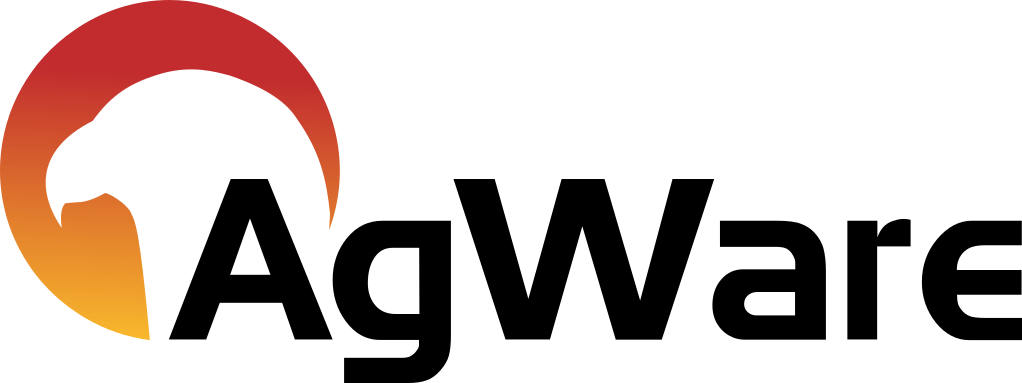Upgrade Guide
![]()
SERVER UPGRADE GUIDE
The AgWare Chattel software installer will upgrade servers that already have the AgWare Chattel product installed.
Running the provided MSI installer will have the following effect:
- AgWare application pools will be shut down and disabled. The installer will run a PowerShell script called “Shutdown-AgWareAppPools.ps1” located in the c:\AgWare\Chattel\AdminScripts folder.
- This will search for any application pools that are pointed to the AgWare application and stop them to allow the upgraded to continue.
- The scripts are provided for administrators who want to manually shutdown the application pools.
- The application pools can also be stopped from the AgWare Admin tool or for the IIS Management console.
- The MSI will upgrade any needed files.
- The MSI will run a major upgrade install.
- This will upgrade any changed files in c:\agware\Chattel.
- There is no need to run intermediate upgrades. Your current version can always be upgraded to the most recent version.
- Any configuration files or log files that were created during the running of the application will remain in place.
- AgWare Application pools will be started.
- The installer will run a PowerShell script called “Start-AgWareAppPools.ps1” located in the c:\AgWare\Chattel\AdminScripts folder. This will search for any application pools that are pointed to the AgWare application and start them.
- The scripts are provided for administrators who want to manually start the application pools.
- The application pools can also be started from the AgWare Admin tool or for the IIS Management console.
- Note: The “start” script does not actually launch the sites. It only sets the state of the application pool to started. The .Net executable that actually serves the site will not start until the first request.
- Entity Framework Migrations Run on Startup
If the upgrade has database schema changes these will be executed at the executable startup (i.e. on the first web request). This is different from AgWare schema upgrades in the past. Previously AgWare provided a batch file that ran SQL scripts on the database. The old scripts needed to be run manually by a database administrator. The new process is automatic, but does require that the Web Application Database user have DDL permissions on the server.
Schema Downgrades are not supported. We are maintaining backward compatibility with old DataLog and ClickForms desktop clients. We are not maintaining backward compatibility with old Web Server versions.
If a downgrade is needed please contact AgWare and we will help determine if the specific schema changes between the versions will affect the downgrade.
If needed a manual tool is still available for updating the SQL Server schema. This tool can be run prior to the Maven install to upgrade and test the schema changes. If the tool is run when the Maven executable starts it will check the database schema, find that no changes are needed and startup normally. The manual tool is now a .Net command line executable instead of a batch file, but it functions in a manner identical to the old batch file.