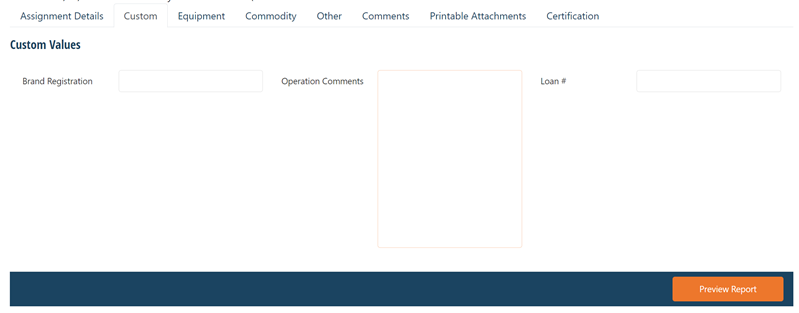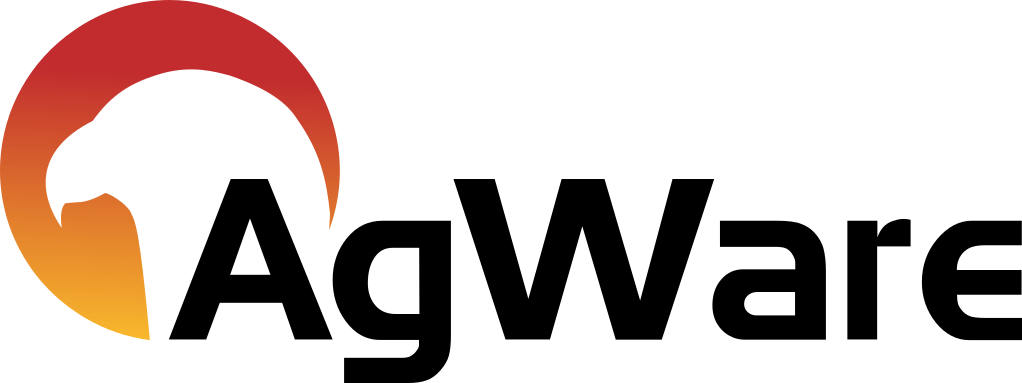Custom Field Sets

Custom Fields must be setup prior to creating a custom field set.
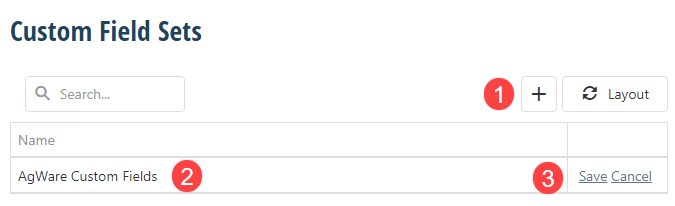
To add a field set, navigate to Setup→Custom Field Sets
1.) Click the + to add a new field set.
2.) Name the field set.
3.) Click Save.
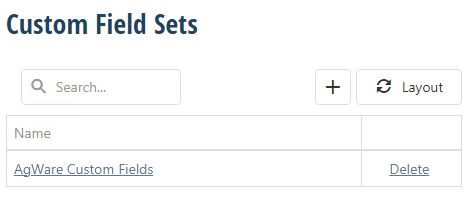
After saving, the name that the user set becomes a clickable link. Clicking the link will open a page that will allow the user to add multiple custom fields.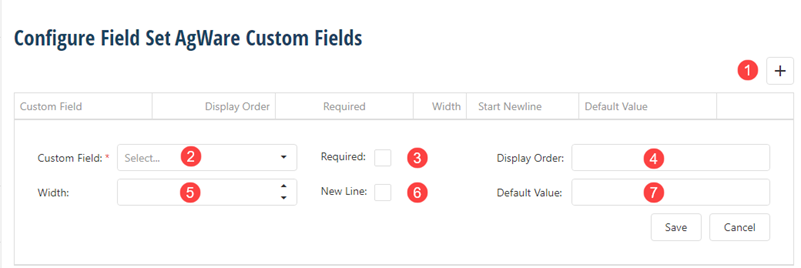
1.) Add a new custom field
2.) Select a custom filed from a list of custom fields that were setup in the custom fields tab.
3.) Check this if it is a required field.
4.) display order is the order in which the custom fields will be displayed.
5.) Width can be set to 1, 2, or 3. Each number represents a column. There are 3 columns.
6.) New line forces the custom field to be on a new line.
7.) Default value is what will be auto-filled in the evaluation.
Add custom Field set to a report scope.
The custom field set need to be added to a report scope in order to be used.
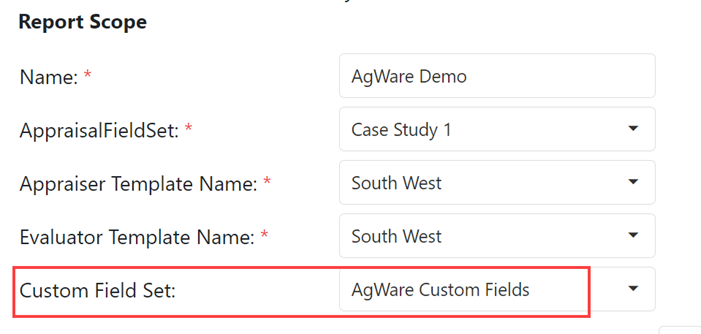
To add data to the custom field in a valuation, simply click the Custom tab